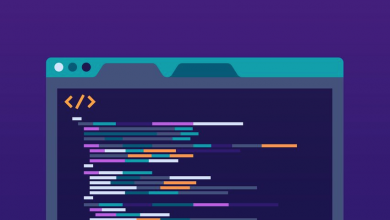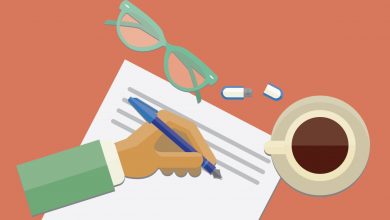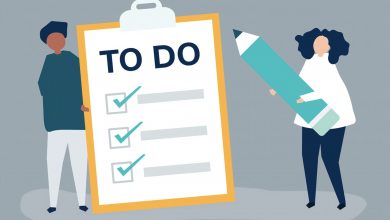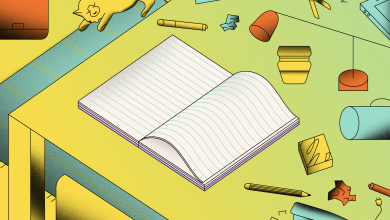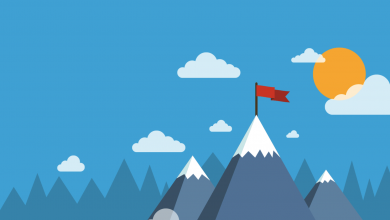Why Notion is the Best Note-Taking App for iPad
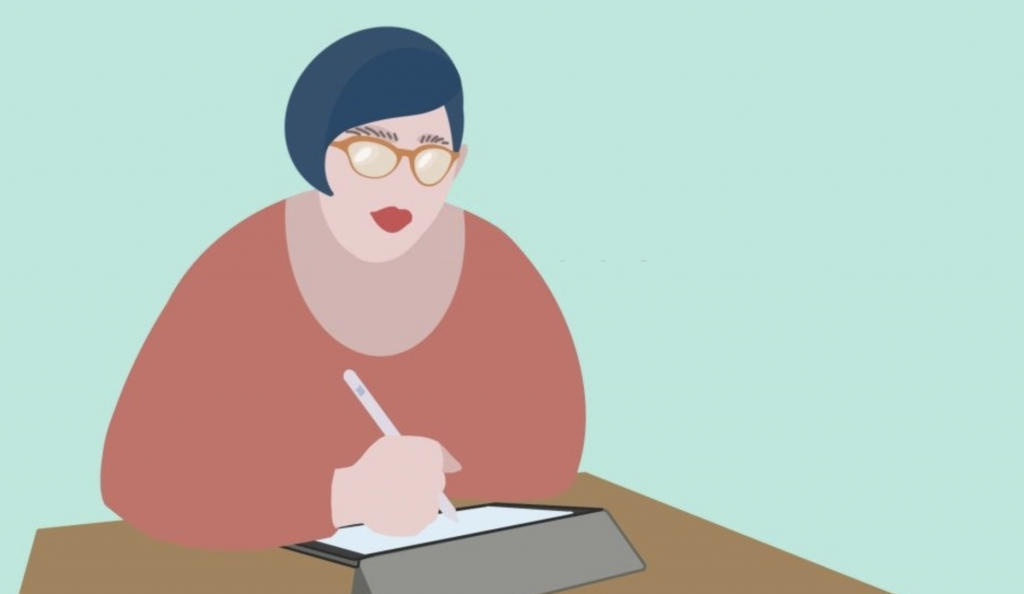
You have a lot of choices when it comes to choosing a Note-Taking App for iPad. You could use the default Notes client that ships on the tablet, or venture out and use a tool like Goodnotes. But we think a little outside of the box here — we’re of the belief that the Best Note-Taking App for iPad should be available on other devices too.
You want a tool that can be accessed on multiple different devices. What happens if you’re out of the house without your beloved tablet and need to refer to something you scribbled down? If you’re using Goodnotes, you can’t. But use Notion, our pick for the best Note-Taking App for iPad, and everything is in one place.
Why Notion is the Best Note-Taking App for iPad
It wasn’t until we created our much-loved All-Purpose Notebook that we started to feel like Notion was the best Note-Taking App for iPad. Before that came along, most of the team here at Notion Wizard used Evernote, Goodnotes or Notability. But since we released the All-Purpose Notebook the entire team have switched over to Notion.
People often talk about a secret sauce, something that makes a tool so valuable, and we think that’s the trick to what made our All-Purpose Notebook so versatile. We listened to our users and adapted it, turning it into a Swiss Army Knife of sorts. You can store notes, links, documents, locations and even snippets of code in it to boot.
The default view will show all entries edited within the last week, organized by kind. You have the option to sort these by topic, note type (as we’ve done) or date, with options to view notes created yesterday or zoom out to a calendar view. Alternatively, you can add your own method of classification then use that to sort and filter.
One of the best things about Notion is that it’s free to use, with no restrictions on the amount of notes that can be created, the number of devices it can be used on, or the number of files that can be stored (there is a cap on the file size though for free users). Notes sync between devices in real time, with changes saved as you type.

It’s also built with collaboration in mind. Notes can be shared with the click of button. The recipient doesn’t need to be a Notion user to view them. They can access the document through a web browser in the same way they’d view a Google Doc. They can create a free account to edit the note should you invite them to collaborate.
You have the option to set up shared notebooks as well, something most Note-Taking Apps for iPad don’t offer — except for the default Notes client but that requires the collaborator to be using an Apple device or iCloud, which is slow at the best of times. Whereas Notion is fast, feature-rich and works across all devices.
You don’t need to use our All-Purpose Notebook, though. There are thousands of other Notion templates out there to choose from. You can start from scratch, creating your own workflow too. And that’s another benefit of using Notion instead of another Note-Taking Apps for iPad: It’s customizable, offering a phenomenal suite of features.
Just a handful of these include a complex database system, which supports relational cells, letting you connect multiple different databases, a flexible API that is connected to automation tools like IFTTT to streamline what would otherwise be manual processes and flexible formatting options with a drag-and-drop builder.
The one drawback is that you can’t use the Apple Pencil with Notion. This won’t be a deal-breaker for those of us who type our notes. If you do find yourself needing to take a hand-written note or sketch something out on the odd occasion, you can do so in the default Notes application then save the file in Notion when it’s finished.
What’s worth noting is that should you decide to then edit the document in Notes, it won’t automatically sync with what’s stored in Notion — you will need to export it again, and it’s for this reason that we would recommend those looking to take hand-written notes look elsewhere until support is added for the Apple Pencil in the future.