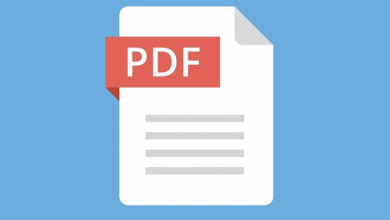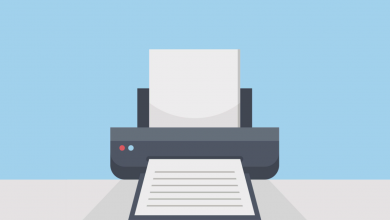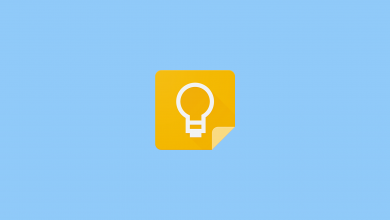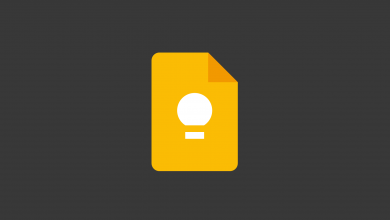Does Google Keep Have Folders?
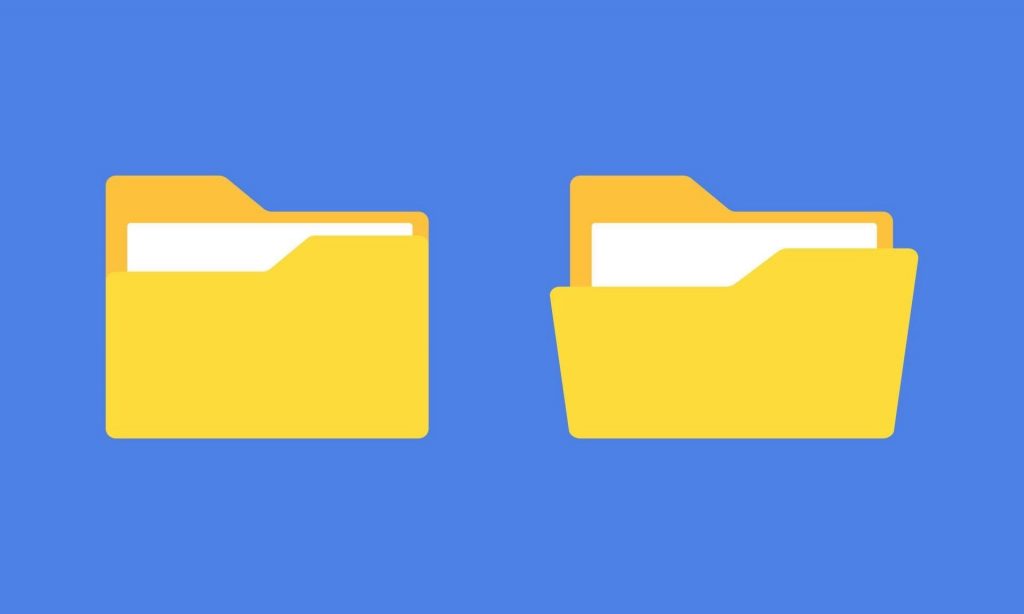
Google Keep does not have folders in the traditional sense. Instead of cluttering the interface with icons or a drag-and-drop editor, Google Keep lets users organise their notes with labels, which can be accessed from the sidebar.
You can create as many of these labels as you want. There’s no limit on the amount of labels that can be added to an individual note, either — it can be added to one or hundreds, and will show in each of their respective lists.
The labels are shown in alphabetical order in the sidebar, and there’s no way to reorder them. You also can’t favourite labels, as you can in other tools like Asana and Notion, to have your most-used ones show at the very top.
But it’s this simplicity that makes the labelling system in Google Keep so effective: It’s consistent and more scalable than a standard folder, with options to classify notes in multiple ways, without compromising their discoverability.
How to Create a Folder in Google Keep
Google Keep doesn’t have a conventional folder system like Dropbox for example, nut it does have labels, and they are for all intents and purposes a folder, so you technically can create a folder in Google Keep — here’s how:
- Open the Note you want to add to a folder.
- Select the three horizontal buttons below the editor.
- Scroll down and select ‘Add a Label’ from the menu.
- Select an existing label or enter a new label name to create one.
You can then rename the label, delete it, or create more by selecting Edit Labels from the sidebar in Google Keep. It’s also worth noting that deleting a label will remove the label from notes it’s tied to, but will not delete the notes themselves.