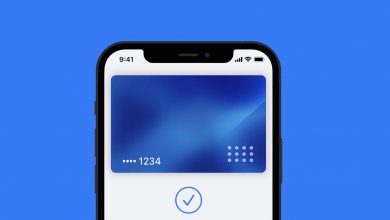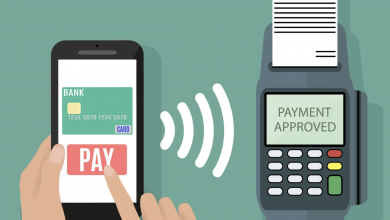How to Add a Costco Card to Apple Wallet

You can add a Costco Card to Apple Wallet, but you may have a bit of a difficult time using it to enter the store and at checkout. That’s because warehouse staff need to see the information on the card when you enter the location, including your headshot and membership level. These details are not stored in Apple Wallet: All that’s carried over is the barcode that’s scanned at checkout and the account number.
Still, if you want to store your Costco Card in Apple Wallet so you have instant access to your membership number should you need to recite it for whatever reason or use it to checkout online, we have the instructions below.

How to Add a Costco Card to Apple Wallet
Tools
- Apple iPhone
- Pass2U Wallet Application
Instructions
- Head into the App Store and download Pass2U Wallet.
- Tap the menu icon in the top-left corner of the application and select Pass Store.
- Search for 'Costco' and select the Pass created by Fredrick Newson, then tap Apply.
- Fill in all of the requested information, using your phone's camera to scan the barcode.
- When you're finished, click the Done icon in the top-right corner.
- Wait a moment for the Pass to be generated, then click Add.
Of course, you don’t need to use Fredrick Newson’s template. You can create your own, or there are plenty of others available from the Pass Store. The reason we recommend this one is because it has room for all of the information on your Costco Card you can possibly store in Apple Wallet. In the same way you can’t store photographs in Apple Wallet, you can’t copy over a headshot in a way that’ll be accepted at the store.