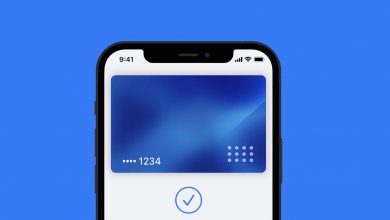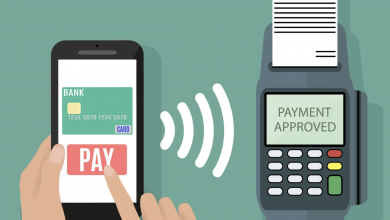How to Add a Tesco Clubcard to Apple Wallet

You can add a Tesco Clubcard to Apple Wallet with a few taps on the screen. But you will first need to install the standalone Tesco Clubcard application from the App Store as the feature isn’t available in catch-all Tesco Grocery & Clubcard version — though seeing as Tesco is looking to merge the two, we can’t help but think it will be in the future.
The steps aren’t as involved as what’s needed to add a PDF to Apple Wallet, and that’s because Tesco has done all the hard work. You just need to sign in to your account, then select ‘Add Clubcard to Wallet’ and follow the on-screen instructions to add the Clubcard to Apple Wallet — no scanning barcodes or entering membership numbers needed.

How to Add a Tesco Clubcard to Apple Wallet
Tools
- Apple iPhone or iPad
- Tesco Clubcard Application
Instructions
- Head into the App Store and download Tesco Clubcard.
- Once installed, sign in to your Tesco account.
- Click on the three horizontal lines in the top-left corner.
- Scroll down and select Apple Wallet from the menu.
- Tap on 'Add Clubcard to Wallet', followed by 'Yes, continue'.
- Press the 'Add' button in the top-right corner when the Clubcard Pass appears.