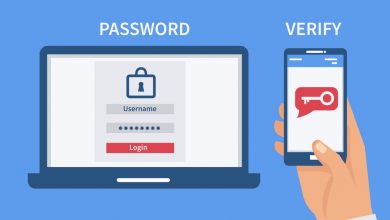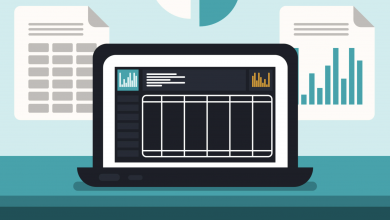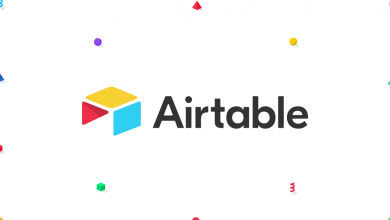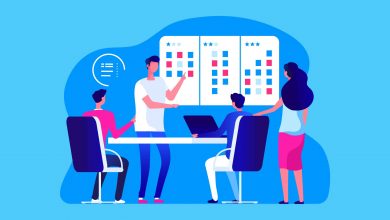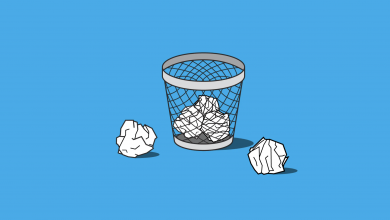How to Add Large Files in Airtable

Airtable has a limit on the size of the attachments that can be added to each base. As outlined in our breakdown of the Airtable pricing structure, this is capped at 2GB for Free, 5GB for Plus, 20GB for Pro, and 1000GB for Enterprise users. There is no file size limit — the one restriction is that it cannot exceed the individual base limit.
This of course operates on a remaining space model. For example, if you’re on a Pro subscription working in a base that’s already home to 15GB worth of attachments, the file you’re uploading cannot exceed 5GB or it’ll likely fail. The way you’d add these large files into Airtable is no different to how you’d add any file: Using the attachment field.
If your upload is failing despite having the space available in the base, consider looking a little closer to home: It could be due to the amount of bandwidth available to you through your internet connection. It’s not uncommon for a file upload to fail due to a server timing out because it’s taking too long to upload.
Another workaround is to store the file in a supported file storage service like Dropbox, Google Drive or Microsoft OneDrive and link it to the record. This will let you exceed the limitation on the amount of attachments per base. You’ll see this option in the attachment filed while following the steps to upload a file.