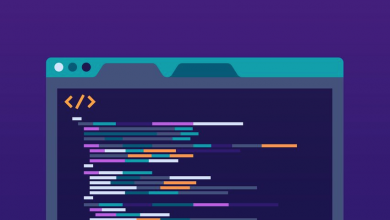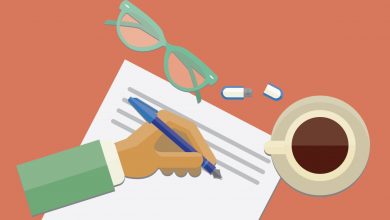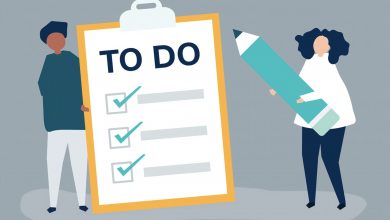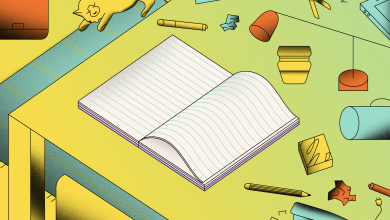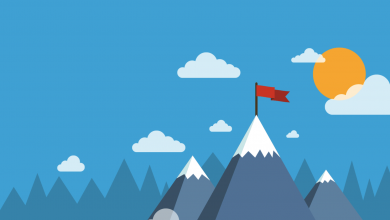How to Archive Tasks in Notion — The Best Solution
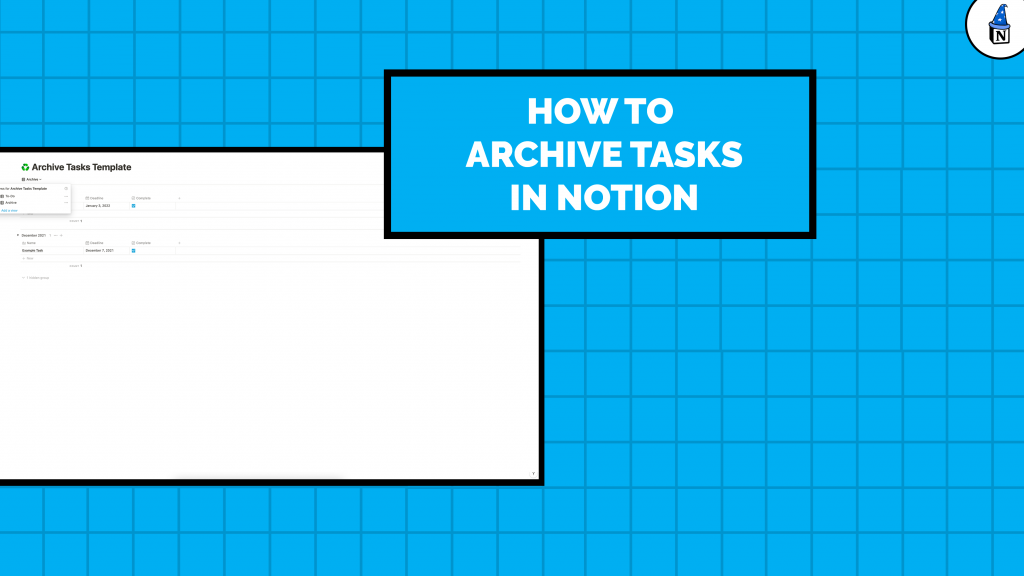
Notion doesn’t offer an Archive feature for tasks out of the box, but there is a workaround that’ll archive tasks upon completion — with the click of a button. It’s the same workflow we use in our Notion Daily Schedule Template. There is a caveat, though: This solution is for a to-do list that uses a database as the framework.
Intended to be an automated solution, the workflow is simple: Once a task is marked complete, it’s hidden from the main to-do list and moved to an Archive view, where it’s listed alongside other completed tasks. These are broken up by the month the task was due, making it easier to sift through and see what happened and when.
How to Archive Tasks in Notion

We’ve created a basic template that you can use to see how it works or build on top of. We’ve also included some instructions below to add the feature to your existing to-do list if you’d rather not start over. Just a reminder: It will need to be built on a database to use this solution, and not a standard Page.
- Add a new Property called Completed with Checkbox as the Property Type. This is what we will use to indicate when a task is done and can be archived.
- Next, create two Views — one for the To-Do List and one for the Archive. The former will house incomplete tasks and the latter all of the complete ones.
- In the To-Do List, select Filter and add this rule: ‘Where Checkbox is Unchecked’. This will hide all complete tasks from the list.
- In the Archive, select Filter and add this rule: ‘Where Checkbox is Checked’. This will hide all incomplete tasks from the list.