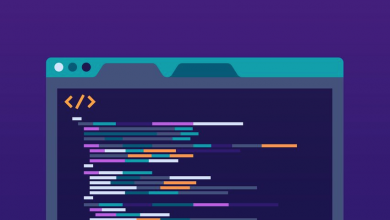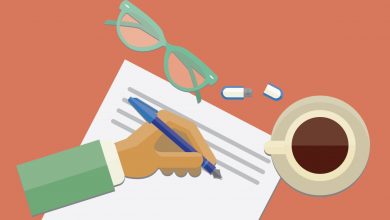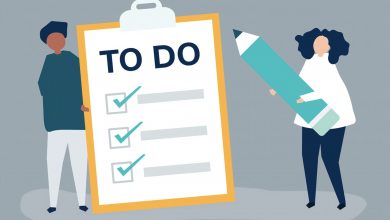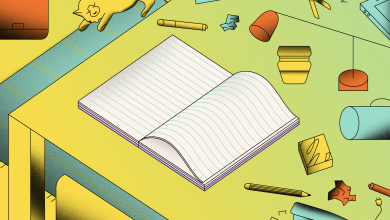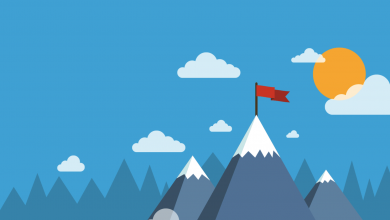How to Create a Bullet Journal in Notion

Even the smallest Notebooks for Bullet Journals aren’t able to rival the added portability and sense of security that comes with building a Bullet Journal in virtual form — and because Notion syncs across devices and offers a slew of different templatization features, we feel it’s the best host for creating a digital Bullet Journal.
What is a Bullet Journal?
Before we dive into the how, we should first revisit the intention of a Bullet Journal: To create the ultimate safe space to store your to-do list, notes and anything else you want to keep a record of. The aim is to keep all of this information in one place, recorded in a streamlined, bulleted system for speed that can be added to anywhere.
There are a lot of different ways to create a Bullet Journal and, after you’ve been doing them for a while and evolved your personal process through multiple iterations, you’ll find that there isn’t one size fits all approach here. You need to create something bespoke that helps you achieve what you want to achieve with no unnecessary fluff.
Bullet Journal Ideas for Notion
It’s important to first understand exactly what you’re hoping to achieve with your Bullet Journal before creating one. Make a note of your ultimate aim for the system, and all the things you want to record each day to help you achieve that: This could be a to-do list, a section for morning affirmations, or even a calendar.
You could also take it a step further and bake in features like a habit tracker, which can then be linked to other Pages in your Notion Workspace. This becomes a bit tricker, so we’ve created a Bullet Journal Notion Template that shows this in action, which you can purchase for us or inspiration, lifting or reconstructing features as needed.
By far our favorite customization, if you’re feeling extra adventurous you could even use Notion Widgets to showcase things like a weather forecast on each Page. That’s scratching the surface. For example, you can configure Widgets to stream a particular Spotify playlist while working on your Bullet Journal without leaving the Notion App.
Bullet Journal Template for Notion
Whether you’re new to Notion or you don’t have the time or would rather have a wireframe to learn and work from, consider using our Notion Bullet Journal Template. Unlike most of the Notion templates we release, this one is not free: It’s available for $5 through our store, around the same price as a Caramel Macchiato at Starbucks.
Ideal for Bullet Journal Page Ideas
Our intention with this Bullet Journal Template is to showcase the various different features that can be leveraged in Notion to create a journaling experience like no other. Chances are, you won’t need to use all of them, but it’s still useful to know what’s on offer should you want to tap into them down the line as your needs evolve.
We want to emphasize the fact this is a template. It has been designed to be sliced and diced — tweak the layout and colors, and even alter or rebuild the features we’ve implemented to bring them in line your requirements. If it’s your first time using Notion, we have a bunch of handy resources for all the main utilities available.
Feel comfortable doing so too. You can always add the Bullet Journal Template to your Notion Workspace again if you break something. You won’t have to purchase the template again to download it. You’ll be able to use your unique access link to access it as often as you want from any device, even while using a client like Notion for iPad.
Because Notion is free to use, you won’t need to hand over another dime after purchasing our Bullet Journal Template — unless you upgrade to a Notion Personal Pro subscription to remove the file size limit for uploads, which we recommend if you want to catalog files like documents and even multimedia in your Bullet Journal.
Can be Used for Weekly, Daily & Monthly Spreads
We all like to look at things differently. Personally, I’m a fan of breaking things down by the day, so that’s how I set up my Bullet Journal; others like to have a weekly or monthly snapshot. That’s why we’ve created three versions of our Bullet Journal Template for Notion, demonstrating how we’d attempt each approach.
There are some limitations that come with using a weekly or monthly view over a daily one — the organization process is a lot more manual verses dumping things into automated table databases in the daily spread.
Doubles as a Bullet Journal Printable
Of course, you don’t need to submit entries online if you don’t want to. This template doubles a functional Bullet Journal Printable, which can be printed in A4 or A5 and stored in a binder. You’ll want to follow these steps after purchasing our Notion Bullet Journal Template to print the page from Notion.
The Best Way to Bullet Journal Online
Typing isn’t for everyone, but it does have its benefits. For starters, you don’t need to worry about carrying around a physical notebook and pen. Instead, you can fire up your Bullet Journal on any device, at anytime, from anywhere. You can start it at the coffee table before work, add to it while queuing in Whole Foods and finish up in bed.
The hidden benefit here is that Notion offers a free subscription to all users, and it doesn’t limit the amount of Pages that can be created, so assuming you don’t want to upload files larger than 5MB in size, you can use it without even handing over a credit card number. The same can be said about the add-ons we’re using too.
Creating a Bullet Journal with physical materials can be expensive. You need to invest in a quality notebook, which will set you back anything from $10, and then continue to buy them as you blast through them, not to mention the other supplies needed, like colored pens and/or pencils, stencils, and tape to store clippings and loose scraps.
How to Create a Bullet Journal in Notion
You should have already figured out what exactly you want to record in your Bullet Journal, so the first step in bringing it to life is thinking about a spread: Do you want to have a daily, weekly or monthly view? While most people elect to view the week, others — us included — prefer to have a fresh Page for each day.
If you’re breaking things down by the day, we recommend putting a table database at the heart of your Bullet Journal in Notion. This makes it easy to create a template for a standard entry, so you aren’t adding sections each time you want to add something, and look back at earlier records with ease.
It doesn’t need to be anything too complicated. Just add a blank inline table database to a Page, then hover over it and select the arrow next to the New button, followed by New Template, in the top-right to start creating a template for each entry. This template will be the layout for each individual Page in the Bullet Journal.
This is where you bring your earlier vision to life. If you need to a to-do list for each day, add it. If you want a scratchpad for loose notes, you can make room for it. Maybe create a space for some structured notes, like affirmations or things you’ve learned throughout the day, and a location to dump copies of files or links.
You can then take things a step further, creating synced blocks and relational databases to feed information to the cover page of your Bullet Journal, so you can do things like view of your outstanding to-do list items without even having to open up the latest entry. You can also add widgets like the weather forecast and a countdown.
Breaking things down by week is a little easier, though it is a bit more of a manual process. You’ll need to create a Page for each week, broken into various sections so you can see the whole week in a snapshot using blocks and margins, and some sort of organization feature to catalog all of the weekly spreads by month in one location.
As we mentioned before, we built a take on this spread into our Notion Bullet Journal Template. The way we tackled it was by creating a template for a new week, so that can be added with ease from the cover page, to provide a consistent experience, then a system to file all of these weekly spreads by month with an archive for each year.
We’re storing all of these weekly entries in a timeline database. This has many benefits, with the main being that you can scroll through an entire month or year, seeing where one week starts and another ends. It makes it incredibly easy to find the latest, ongoing entry and view archived ones.
Because a timeline is a database, you can also take advantage of relational features to tie other Pages in your Workspace back to a particular entry, so say, for example, you just finished drafting an email, you can link that to a weekly entry so you can always find the source of the action item should you need to in the future.