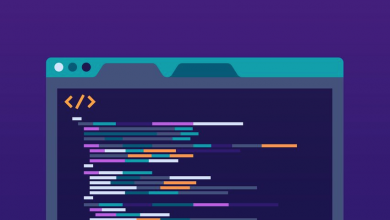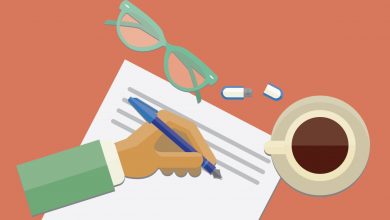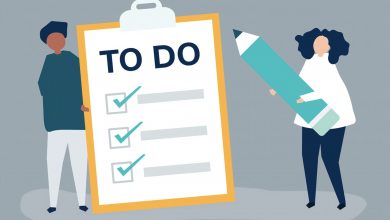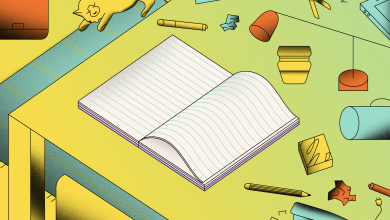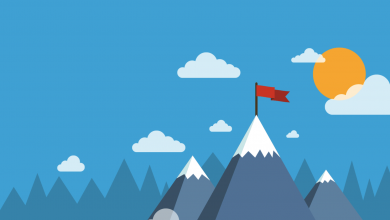How to Use Columns in Notion
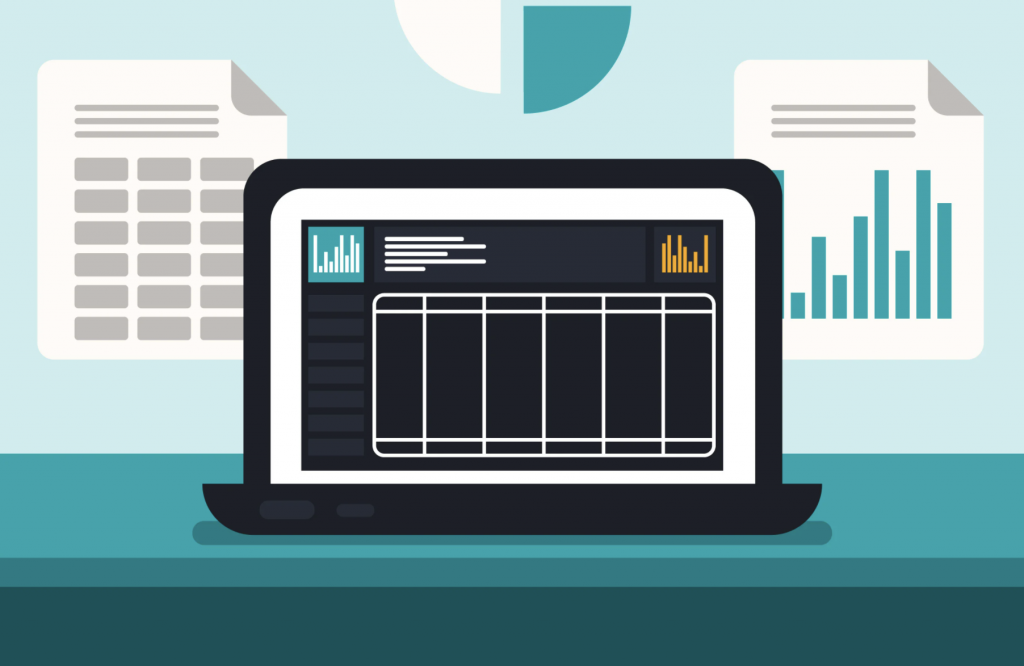
You can use columns in Notion to add more structure to a Page, splitting it into horizontal sections. There’s no button to create one though and it is instead done by dragging a block to the left (or right) of an existing block in the row you want to add a column. Crucially, these columns can start and end at any point: The entire Page does not need to be divided. You can also have multiple divided sections on one Page.
Of course, since columns can be used in both Pages and Tablets in Notion, we need to establish what the functionalities are and where. That’s why we’ve divided this article into two sections: Columns in Notion in Pages and Columns in Notion in Tables. Just click on which one you want to learn about to jump straight to that section if you’re in a hurry and need to learn fast.
Using Columns in Notion in Pages
You can add a column to a Page in Notion. However, the feature isn’t as well-rounded as you might expect. There’s no button that’ll let you divide the page into sections and set the width. Instead, you’ll need to master the art of dragging-and-dropping, and using your eye to set the width of the columns and determine whether they’re equal or not.
How to Add Columns to a Page in Notion
- Hover over the block you want to add to a new column.
- Click and hold the six dots (⋮⋮) that appear to the left of it.
- Drag the block to the left or right of another block.
- Release the block when a vertical line appears where the new column will start.
You can move multiple blocks at once by holding SHIFT and selecting them in the first step, then proceeding as instructed. You’ll need to repeat these steps to add additional columns. To create a third for example, drag a block either side of a block in one of the existing columns. This doesn’t have to be at the end and can also be added in the middle.
There doesn’t appear to be a limit to the number of columns that can be added to an individual Page in Notion. Instead, it starts wrapping the text vertically as you start running out of space horizontally. The sweet spot will depend on what it is you’re creating — how much text there is in each column, whether you’ve set the Page to fill or full-width, and whether mobile usability is an important factor.
Here’s the kicker: You can only create columns using Notion on a computer. You can either download Notion for Mac or Windows, or use Notion for Web through a browser like Google Chrome. The feature unfortunately doesn’t work on Notion for iPad, nor is it available on Android or iOS. Expectedly, it doesn’t work if you’re using the Android version of Notion on a Chromebook either.
How to Use Dividers in Columns in Notion
Unfortunately, Notion doesn’t let you add dividers or borders to columns in Notion — not officially, anyway. There is a workaround we came up with while creating our Notion Resume Template that’ll let you create one. You have a couple of different options: You can either create a header that can be used to illustrate where each column starts, or create a persistent border.
Let’s start with the header. The way you’re going to create this is to add a new text block in one of the columns, ideally at the top of it, then over over it and click the six dots (⋮⋮). Next, scroll down to color and choose a background. This will create a filled block that’ll span the width of the column. If you want to create an entire shaded column, convert this into a Toggle List.
You can then drag all of the content into the Toggle List and you’ll be left with an entire column in Notion that’s shaded. You can repeat this as many times as you want, and can even change the color of each one, to create something with more visual cues. This is helpful for creating color-coded documents, particularly when they involve processes where you need to highlight different stages.
The other option you have to add a border to a column in Notion is to store all of the content in a Quote block. This will display a persistent black bar on the left-hand side of the column. You’d need to add these to each column in your Workspace. You can add a Quote block, containing blank spacing, to the right-most column to simulate the end of the Page since the border only appears on the left.
How to Copy Columns on a Page in Notion
- Click and drag to highlight all of the blocks and columns you want to copy.
- Use the keyboard shortcut to copy the columns (CMD + C on Mac; CTRL + C on Windows).
- Click where you want to paste the columns, then use the keyboard shortcut to paste them.
After hundreds if not thousands of complaints, Notion finally added the option to copy multiple blocks in Notion in the middle of 2021. This means that you can copy columns in Notion and even entire multi-column layouts. There’s no button that’ll let you do this, however: You’ll need to use the mouse to select all of the columns, then the copy and paste keyboard shortcuts to, well, copy and paste them.
You can copy and paste these columns between multiple Pages in your Workspace — but you will need to be using Notion on a computer to do it. In the same way you can’t create columns in Notion on a tablet like an iPad, you can’t copy them either.
The Problems with Columns on Pages in Notion
One of our main complaints with creating columns in Notion is that there aren’t any formatting options available. You can’t align text to the centre or right. You also don’t have the option to adjust the column width the same way you do in a tool like Excel, using metrics to set them up. Instead, it’s drag-and-drop, which works, but requires a lot of tweaking to make things look smart.
How to Split a Page in Notion
You don’t have many options when it comes to splitting a Page in Notion. You can either use a horizontal divider and blank blocks to split the Page lengthways, and columns to break it into different vertical sections. It’s not flawless and requires a lot of tweaking to strike the perfect balance.
Using Columns in Notion in Tables
How to Add Columns to a Table in Notion
You can add a new column to a table in Notion by either scrolling to the last column on the right and clicking the + button or clicking on the header for an existing column and selecting Insert Left or Insert Right.
How to Use the Sum Column in a Table in Notion
Like most table software, Notion has a feature built in that’ll let you run a calculation on all the data in a column of a table.
Columns in Notion FAQ
You’re here because you want to use columns in Notion, so we thought we’d answer some other questions you may have about the feature right here on this very page, so you don’t have to jump around, from website to website, to find the answer.
Can You Put Images Next to Each Other in Notion?
You can add two images next to each other using columns in Notion.