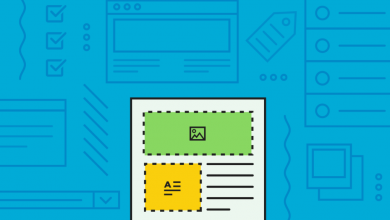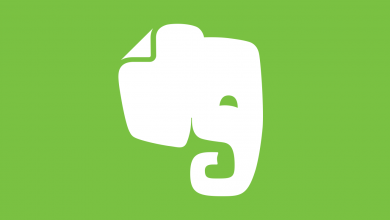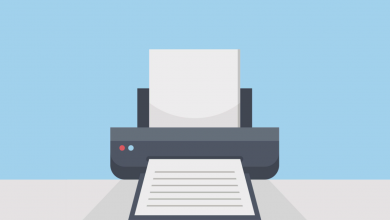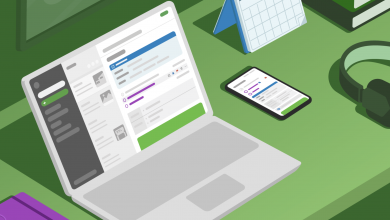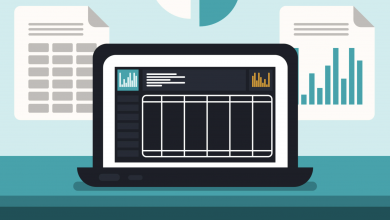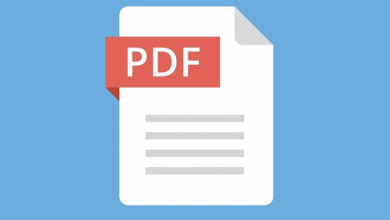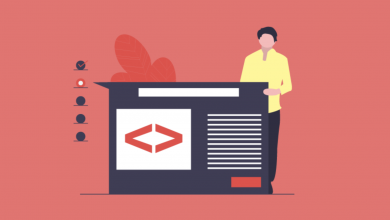How to Delete Your Evernote Account

Come to the end of the road with Evernote? Maybe you’ve made the switch to Notion after reading our Notion vs Evernote comparison and want to sever ties. Whatever the case, you can delete your Evernote account — either temporarily or permanently — in under two minutes, through a self-serve form on the Evernote website.
Before You Delete Your Evernote Account
As we mentioned before, when it comes to deleting your Evernote account you have two choices: You can decide to shut off access and can reactivate the account in the future, or permanently delete it, closing the door forever. This will require you to sign up with a new email address if you want use it again in the future.
Truthfully, your best bet is to deactivate your account instead of permanently deleting it. This will let you return in the future without having to create a new, or use a different, email address. Most people resume a subscription within a month or two, so if you don’t, then is the time to consider bolting (and welding) the door shut.
How to Deactivate Your Evernote Account
- Sign in to your account settings.
- Click Account Status from the left-side navigation menu.
- Click the blue “Deactivate your Evernote account” link.
- Check the acknowledgement box and click Deactivate account.
How to Delete Your Evernote Account
- Sign in to your account settings.
- Click Account Status from the left-side navigation menu.
- Click the blue “Close your Evernote account” link.
- Check the acknowledgment box and click Continue.
- Enter your password, then click Close account.
It will take Evernote four weeks from the time you submit the request to permanently close your account to delete all of the data associated with it from its servers, including notes, notebooks, tags, as well as your email address, telephone number used for two-factor authentication, and any linked accounts.