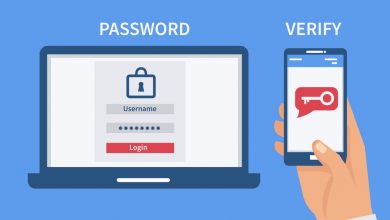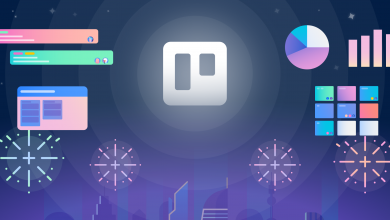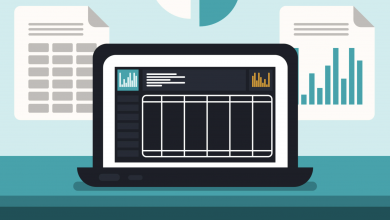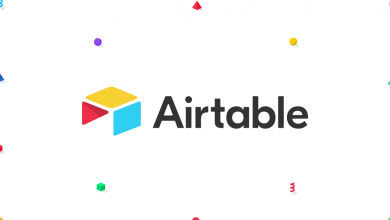How to Delete Your Trello Account
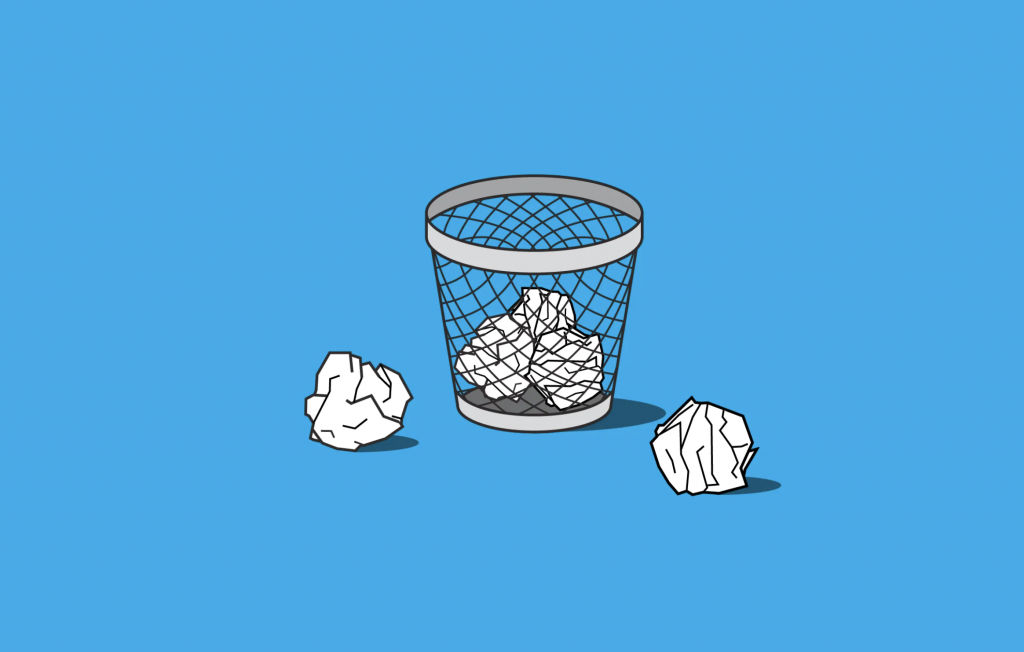
If your relationship with Trello has come to the end of the road, you may want to consider deleting your account altogether. The process isn’t too similar to how to delete your Notion account, but there is one main difference: Backups.
Notion will keep your data on hand for around a month after you delete your account, and you can restore your Notion Workspace within this timeframe. Trello does the same, but only for two weeks, so you’ll need to act fast if you made a mistake.
Of course, if you don’t own any Trello boards and you’re merely a contributor, this won’t impact any of the cards you’re assigned or have contributed to or any boards you’re a member of. But if you’re the owner of the board, it won’t be removed either.
You don’t need to delete your Trello account to delete a Trello board though. You can permanently remove individual boards from your Workspace, which will also delete all comments, cards and files associated with them as well.
Seeing as deleting your Trello account doesn’t delete the boards you own, you will need to run through this process before closing your account, or it’ll continue to exist and be accessible by other users you’ve shared it with.
Deleting your Trello account also deletes your account used to log into other Atlassian-owned tools, liked Confluence and Jira. If you use another service, you may want to consider keeping the account live and deleting your Trello Workspace instead.
How to Delete Your Trello Account
You will need to delete your Trello account by deleting your Atlassian account. This is the company that owns Trello. All user accounts are administered by its login service. It’s still incredibly straightforward: Head to this page and select Delete Account.