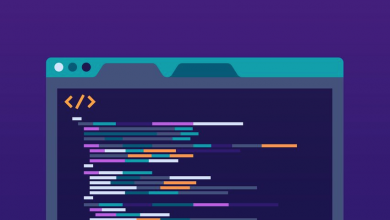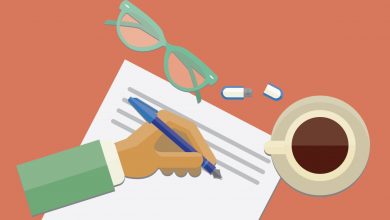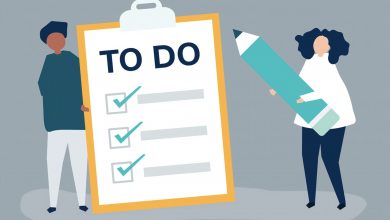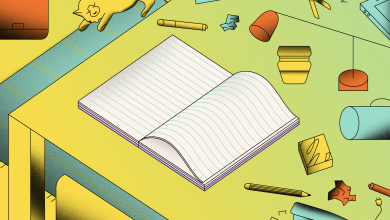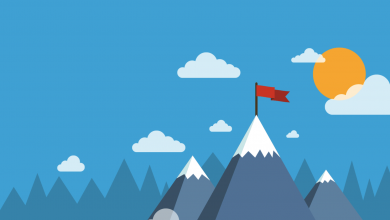How to Duplicate a Page in Notion
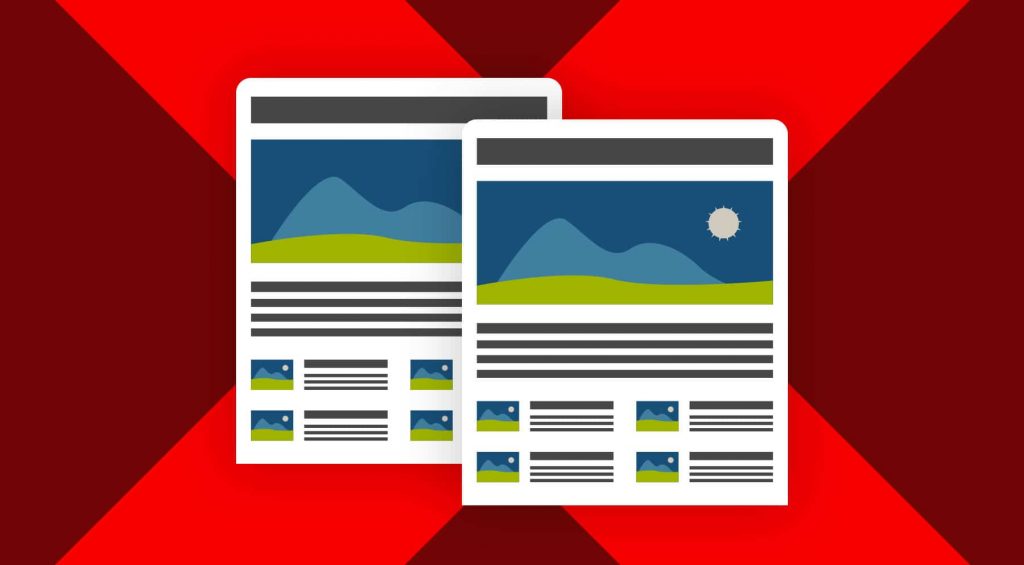
You can duplicate a Page in Notion in no more than a couple of clicks — on both desktop and mobile. There isn’t a whole lot to say about the feature itself: It does what it says on the tin: You can clone an existing Page and edit, move, rename and even delete it without altering or impacting the original version at all. Here’s how to do it.
How to Duplicate a Page in Notion
- Hover over the Page you want to duplicate in the sidebar.
- Click on the three horizontal dots that appear on hover.
- Select the option entitled Duplicate from the menu.
The duplicated Page will then appear in the sidebar, titled ‘Copy of [Original Page Name]. Now you’re free to rename it and edit it as you see fit. You can even share this version of the Page, without providing access to the original version. Notion sees this as a totally separate entity, and altering one does not alter the other.
How to Rename a Duplicated Page in Notion
Chances are, you’re going to want to rename the Page you duplicated. Fortunately, this couldn’t be easier. You can either head into the Page and start editing the title directly, or you can repeat steps one and two above, then click on Rename from the menu that appears, type in the new title, then click anywhere on the Page or hit Enter.