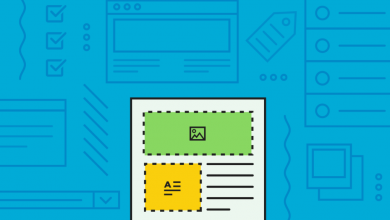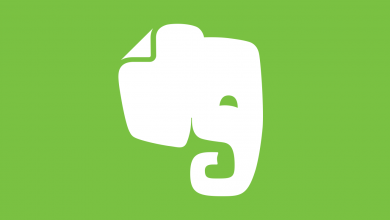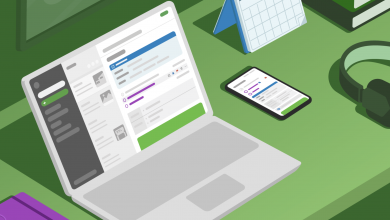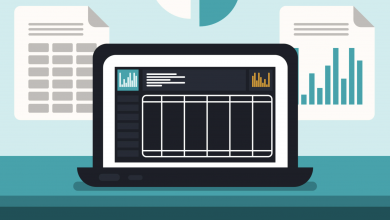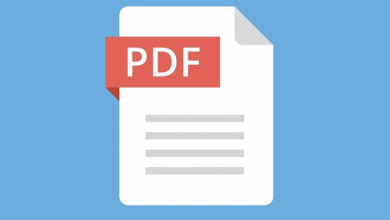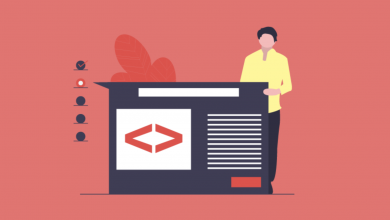How to Print in Evernote

Whether you’re using Evernote for Android, Evernote for iOS, Evernote for Mac, or Evernote for Windows, it couldn’t be easier to print a note. The steps will of course differ depending on the device you’re using — if you’re on a laptop, you can take advantage of a standard keyboard shortcut like CTRL/CMD + P, for example — but we’re here to walk you through it. Here’s how to print from Evernote.
Let’s start with Evernote for Mac and Evernote for Windows. The fastest method to print here is to open the note, then hit CTRL + P on Windows or CMD + P on Mac, then follow the on-screen instructions to select a printer and start the job. Alternatively, you can click File from the taskbar, followed by Print Note, then follow the steps to put the ink on the paper.These steps will also work for Evernote for Web.
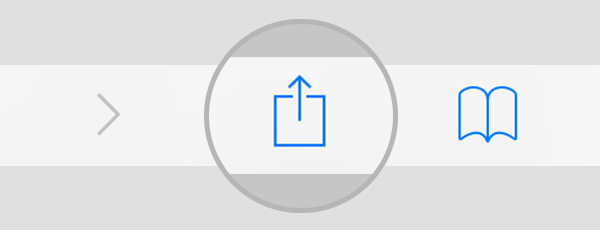
If you’re using Evernote for Android or Evernote for iOS or iPadOS, your best bet is to take advantage of your device’s native Share feature to print the note. Just look for the little Share button (example above) — the same one you’d click if you were going to email the note to a friend or share a photo on WhatsApp — then select Print. Now follow the steps to connect to a wireless printer and start printing the file.