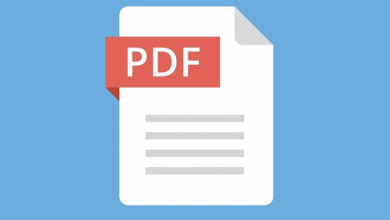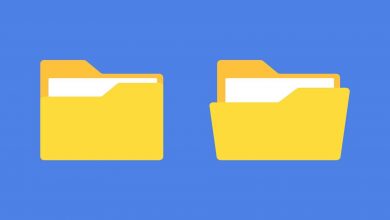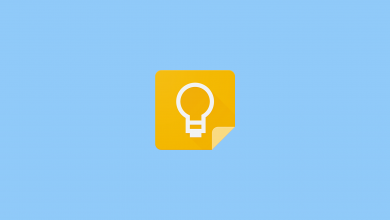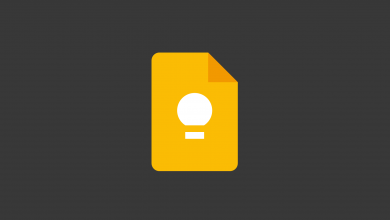How to Print Notes in Google Keep

Google Keep doesn’t have a Print feature baked in. There is a workaround, though: Copy the note from Google Keep to Google Docs, then print it from there. This will ensure it is formatted properly, with no fluff surrounding the note.
The alternative is to print through your browser. But since Google Keep doesn’t offer the feature, it’ll print the entire page, including the elements surrounding the note, and not the note itself — which is a total waste of ink, not to mention messy.
It’s not like printing through a browser saves you an abundance of time, either. Copying the note over to Google Docs can be done with the click of a button by clicking the vertical dots in a note and selecting ‘Copy to Google Docs’.
A notification will appear at the bottom of your screen when it has been copied with a link to open the note in Google Docs. Once you’re there, you’ll find the note, formatted the same as it was in Google Keep, where it can be printed by clicking File, then Print.