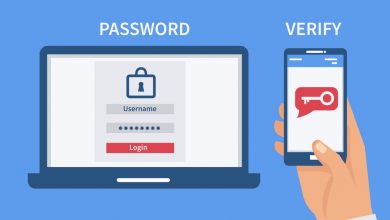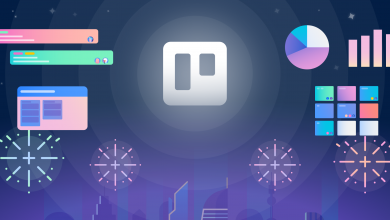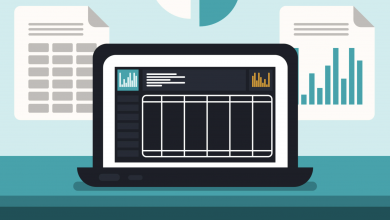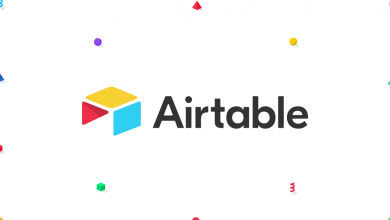How to Unarchive a Card in Trello
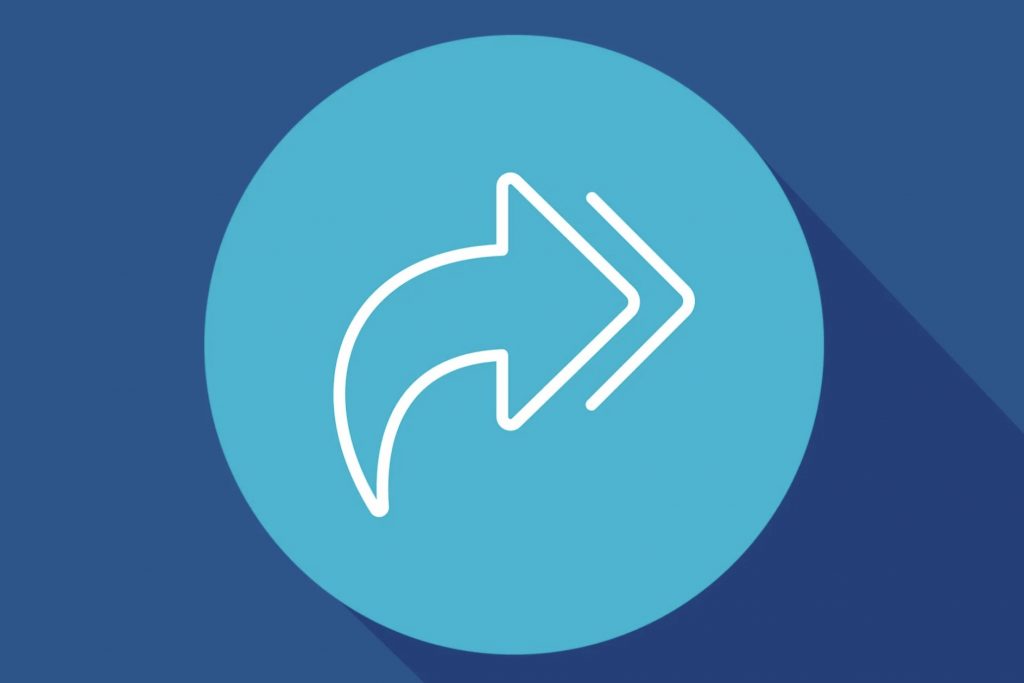
Trello tucks archived cards away, presumably so you don’t accidentally start working on an old task. Instead of playing you’re own digital version of hide-and-seek, looking for all of your archived cards, stick with us and we’ll teach you how to unarchive a card in Trello.
Prerequisites
Archived cards in Trello are siloed to the board they were created on. There’s no way to view a list of archived items across all boards in your Workspace. This means you’ll need to head into the board the card belonged to before unarchiving it — or you can search for the card name to bounce straight to it, no browsing required.
How to Unarchive a Card in Trello
As we said before, the easiest way to unarchive a card in Trello is to search for it. From here, you can pull up the card straight away to unarchive it without scrolling through a list of cards to find it. This search feature will search across all boards in your Workspace too, so you don’t need to try to remember where the card lived.
If you’ve used the search feature to find the card, you can jump straight to step four below. If not, you’ll need to start at the beginning to track down the card before you can restore it. Once unarchived, it will be discoverable on the board, where it will be visible to all users with access to the board.
- Open the board where the archived card lives, then select More from the sidebar menu.
- Click on Archived Items, then locate the card you want to unarchive.
- Once found, click the small Send to Board button beneath it.