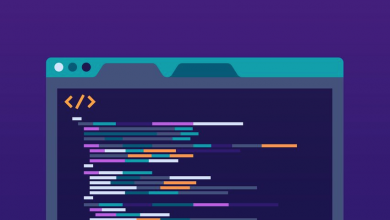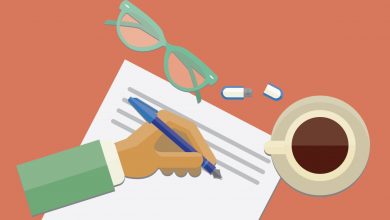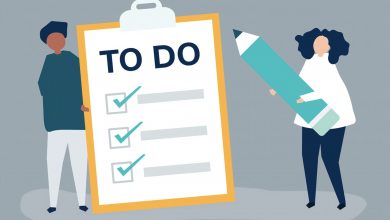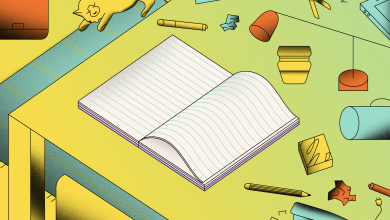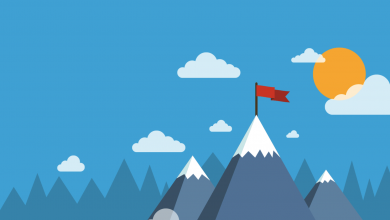How to Upload a Custom Icon on Notion
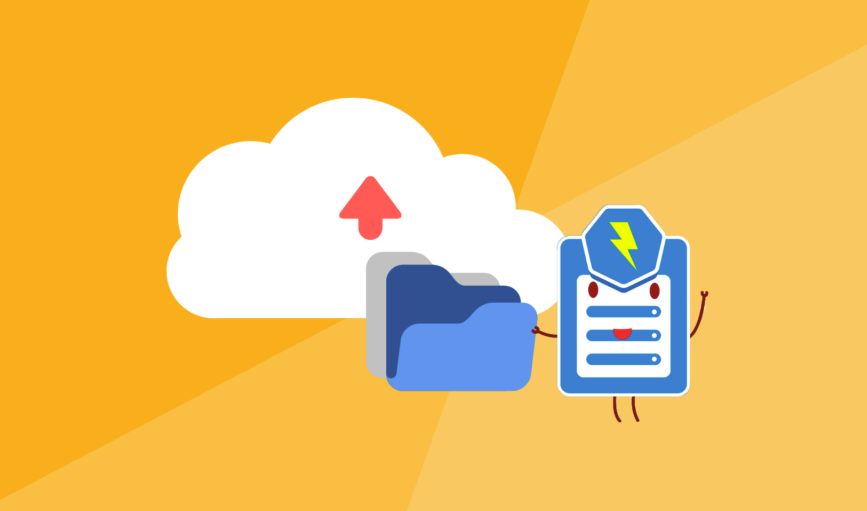
Want to add a touch of personalization to a Page in Notion? You can upload a custom icon to sit next to it in the sidebar. This can be anything from a purpose-made visual to a photograph of a lemon in a tuxedo. Here’s how to upload a custom icon on Notion.
Where Do Custom Icons Appear in Notion?
When you upload a custom icon to a Page in Notion it will appear both on the Page and in the sidebar. This will span the Notion app on all devices. It will also be visible to other people in your Workspace and people you’ve shared the Page with.
What Size is a Notion Icon?
The recommended size of a Notion icon is 280 x 280 pixels. Supported file formats include JPG and PNG. Free users can upload an icon no larger than 5MB, while Notion Personal Pro subscribers aren’t bound by a maximum file size.
We wouldn’t say this is reason enough alone to upgrade to a Personal Pro membership though: You shouldn’t need to upload an icon larger than 5MB, and there’s no limit on how many free users can upload. It’s a 280 x 280 icon after all.
How to Upload a Custom Icon on Notion
- Open the Page in Notion, then hover above the title.
- Select the option entitled ‘Add Icon’ that will appear upon hover.
- A random icon will now be assigned to the Page, click it.
- Click on the Upload an Image tab in the menu.
- Press the Choose an Image button and select the icon you want to upload.