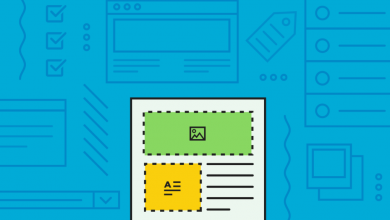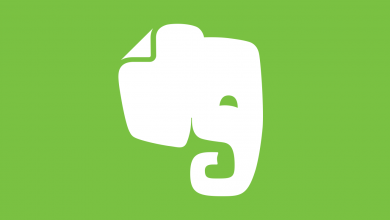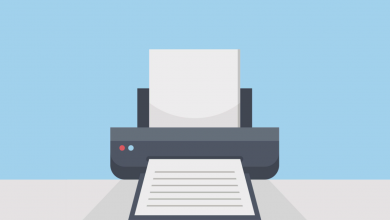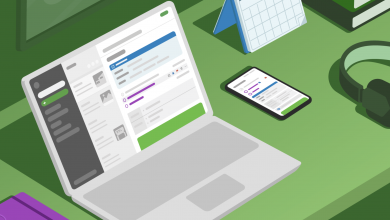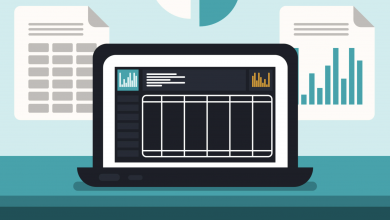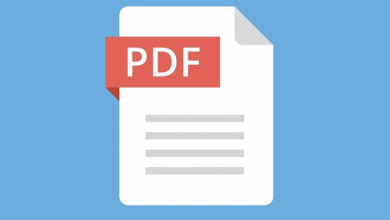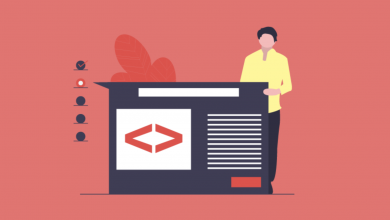How to View Edit History in Evernote
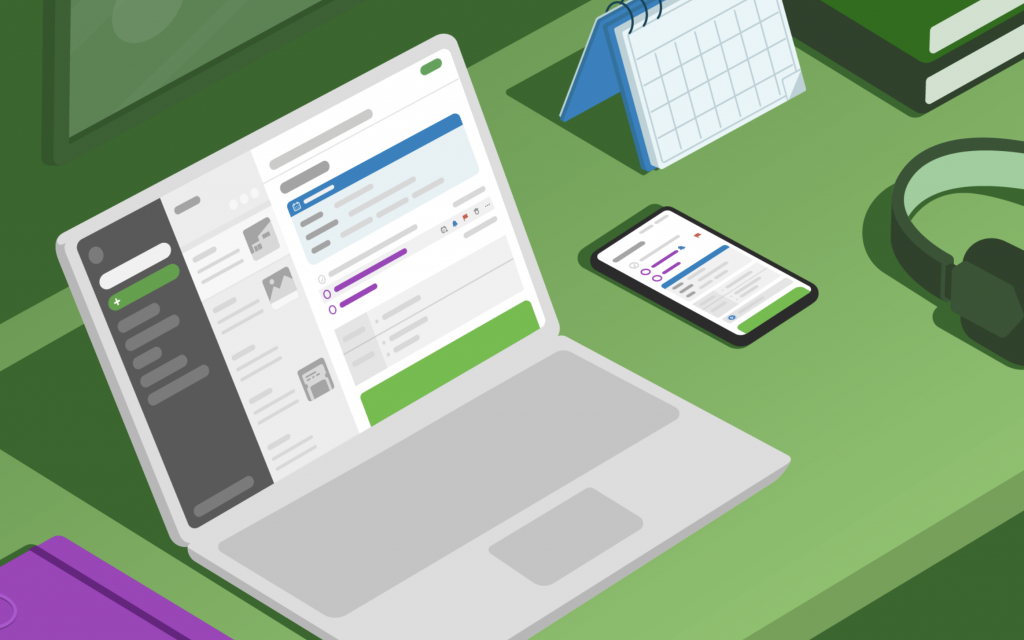
We’ve all been there: You’ve edited a document, only to need to refer to or restore something included in an earlier version. Fortunately, most document-creation tools include some sort of history feature that lets you view and restore an earlier version, including Evernote. But here’s the kicker: the Note History feature requires a Premium, Personal, Professional, or Teams subscription, so it isn’t available to free users.
Upgrading to a Premium, Personal, Professional or Teams membership will open up the feature to notes you’ve previously created, so if you’ve accidentally deleted something you need back, sign up for a month of Personal access for $8, then cancel the subscription when you’ve recovered the document. You may be billed if you sign up outside of a free trial or promotional offer, but it shouldn’t be more than $8.
How to View Edit History in Evernote
- Open the Note then click the Options (…) button in the editor.
- Click View Note Info, followed by View History.
- Choose the version of the date you want to view.
Depending on the version of Evernote you’re running, you will then be able to restore the note by clicking Import, or will first need to click Export to download it as an ENEX file which can then be imported to your account using Evernote for Windows or Evernote for Mac. If you want to skip this step, you can always copy the contents of the note from the Preview window and paste it into a new note.