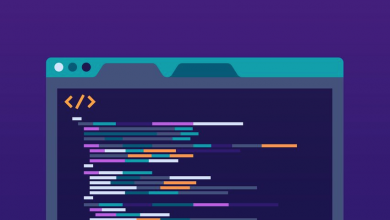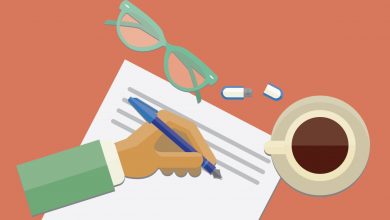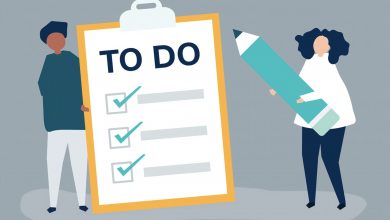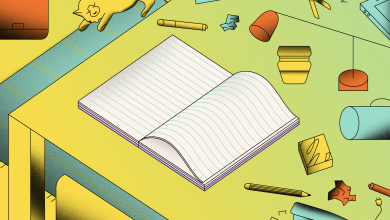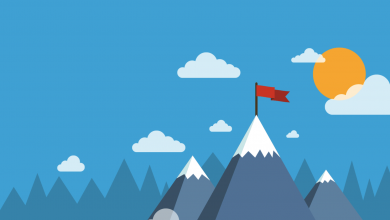Storing Files in Notion? Create a Storage Location to Make Life Easier
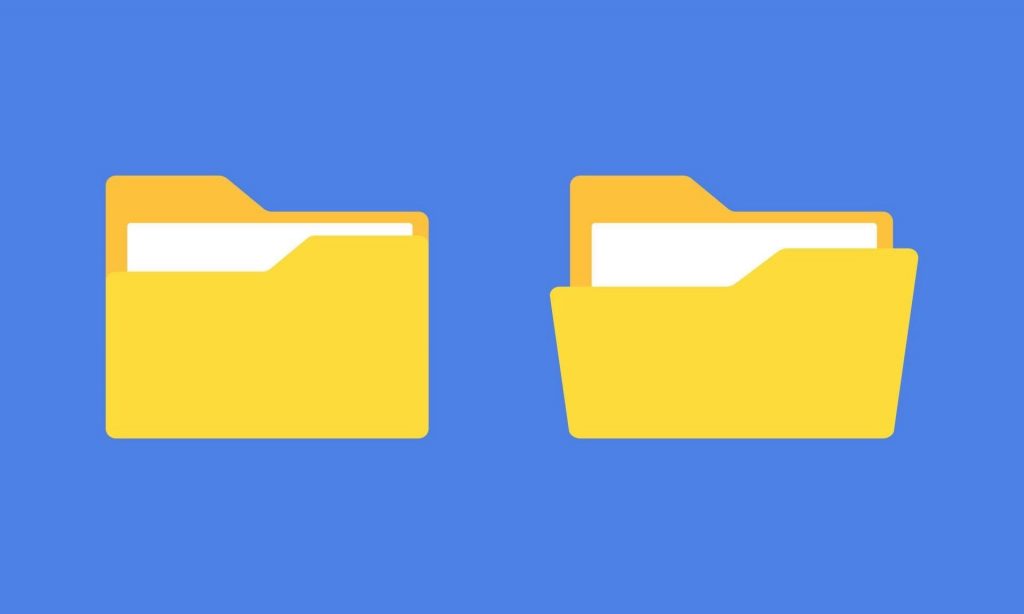
Notion doesn’t limit the number of files users can upload, and paid customers don’t have a cap on the maximum size of these files either. This makes it ideal for storing files, which can be shared with others and accessed both at home and on the move. You’ll want to create a central location to store these files though with some level of categorization or it could take forever to find what you’re looking for.
Conceptualized from Finder from Mac or My Documents from Windows, we created our File Storage Locker to serve as a one-stop shop for all uploads. It has several built-in templates to choose from when uploading a file that’ll automatically assign it a file type. The default view is organized by kind, sorted from most recent to oldest. There are additional views available to view all Personal or Business documents, or File Types.
You can then use Notion’s relatable database feature to link a Page in your Notion Workspace to a file stored in your File Storage Locker. You’ll then be able to see all the various different Pages that reference the upload from its Page in Notion. So if you’re working on a to-do list elsewhere and need to use a spreadsheet to complete the task, you can add a link to it in the brief so you don’t need to hunt around for it later.
One of our favorite Notion templates, the File Storage Locker is an outline of how such a system could function. You can add a lot more File Types and Categories, and even implement a process to assign uploads to Projects. This would allow you to browse all files related to a website redesign, for example. You can also lean on the relationships created by the Notion API to sync files from services like Dropbox to Notion.
That’s how we’re using it — as an archive for files we may need to reference in the future, a virtual hard drive of sorts.