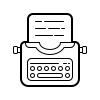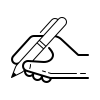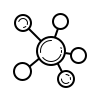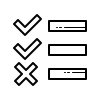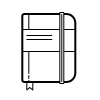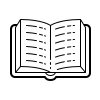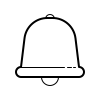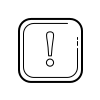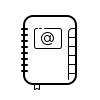Notion Icons Gallery
We’ve made it our mission to curate the best collection of Notion icons. Our aim isn’t to have the largest selection, but rather the best choice for those looking to create an aesthetic Notion Workspace.
Of course, building a collection of anything takes time, so be sure to keep checking back, or subscribe to our Notion Icons Newsletter, for new additions.
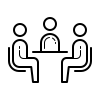
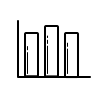
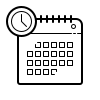
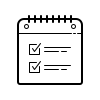
How to Use Notion Icons
You can add a custom icon to your Notion pages. These show up both on the page itself and in the sidebar. Below, we’ll walk you through how to use the Notion icons we’ve rounded up here. These instructions will work for any icon found online.
- Right-click the icon and select Copy Link Address.
- Open the page you want to add the icon to in Notion and hover over the title.
- Click the’Add Icon’ button that appears when you hover over the page title.
- Now, click the default icon that was generated, followed by the Link tab.
- Paste the link address you copied earlier, then click the Submit button.
Where to Find Notion Icons
While our Notion Icons Gallery contains what we feel are the best icons for Notion, there are quite literally millions of icons out there to choose from. If you didn’t find something you like on this page, consider checking out Icons8 or Flaticon.