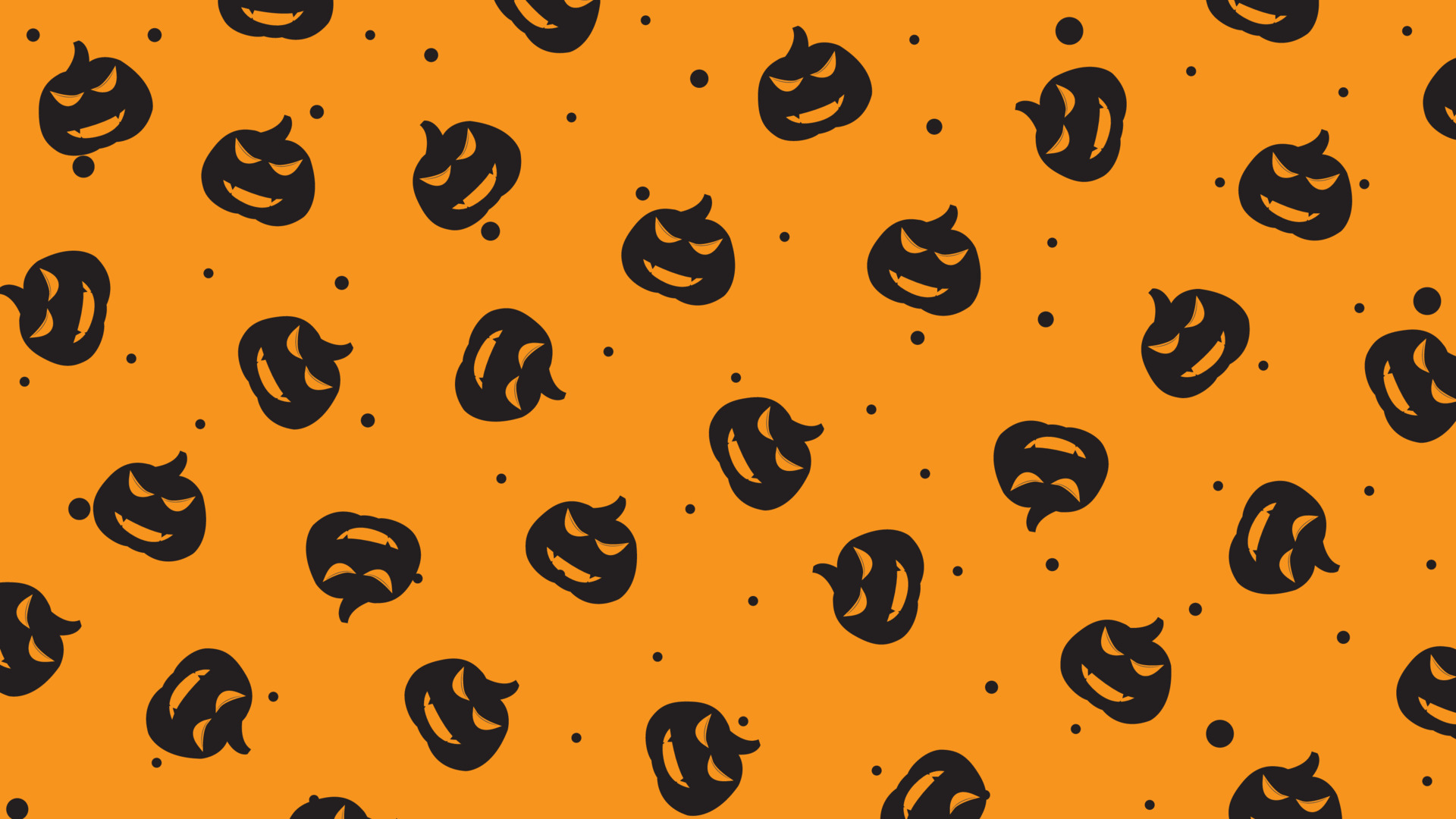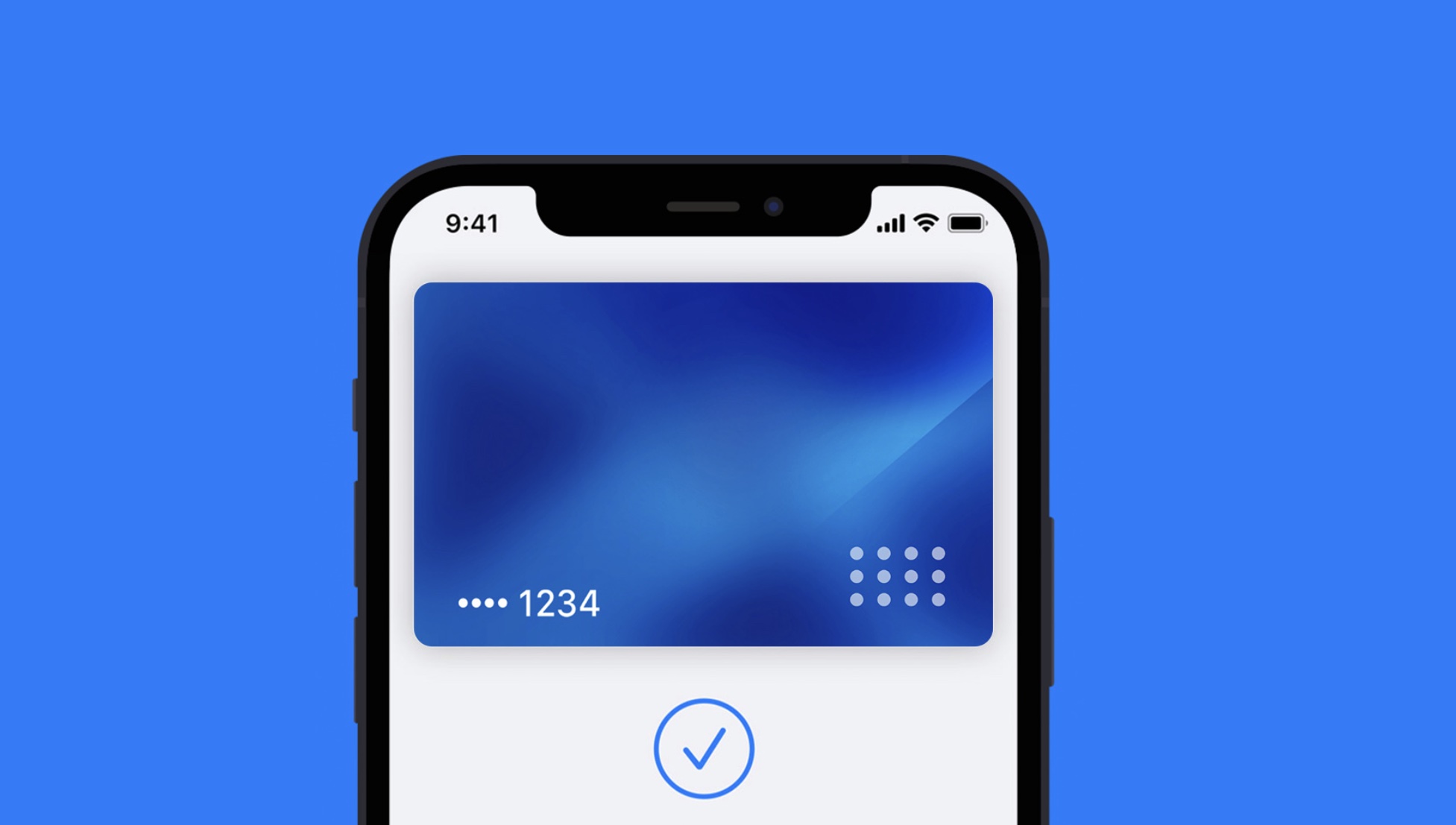Are you excited for Halloween? If so, you’ll love these Zoom backgrounds inspired by the spookiest holiday of the year. Whether you want to be in a haunted house, a graveyard, or even a den of pumpkins, we have the perfect Halloween Zoom background for you.
These backgrounds are perfect for your next Zoom meeting, whether it’s a work meeting, a social gathering, or even a virtual party. They’re a great way to get in the Halloween spirit and add a little bit of fun to your video calls.
To use these backgrounds, simply download the image and upload it to your Zoom settings. Then, when you’re in a meeting, you can select the background from the drop-down menu. First time using a custom background? We have more detailed instructions down below.
How to Set a Custom Zoom Background on Desktop
- Sign in to Zoom and click on your profile picture in the top right corner.
- Select Settings.
- Click on Backgrounds & Filters.
- Check the box next to Virtual Background.
- Click on the + icon to upload your custom background image.
- Select the image you want to use and click Open.
- Your custom background will now be applied to all future meetings.
How to Set a Custom Zoom Background on Mobile
- Open the Zoom app and join a meeting.
- Tap on the More button in the bottom right corner.
- Select Background and Effects.
- Tap on the + icon to upload your custom background image.
- Select the image you want to use and tap Open.
- Your custom background will now be applied to the meeting.