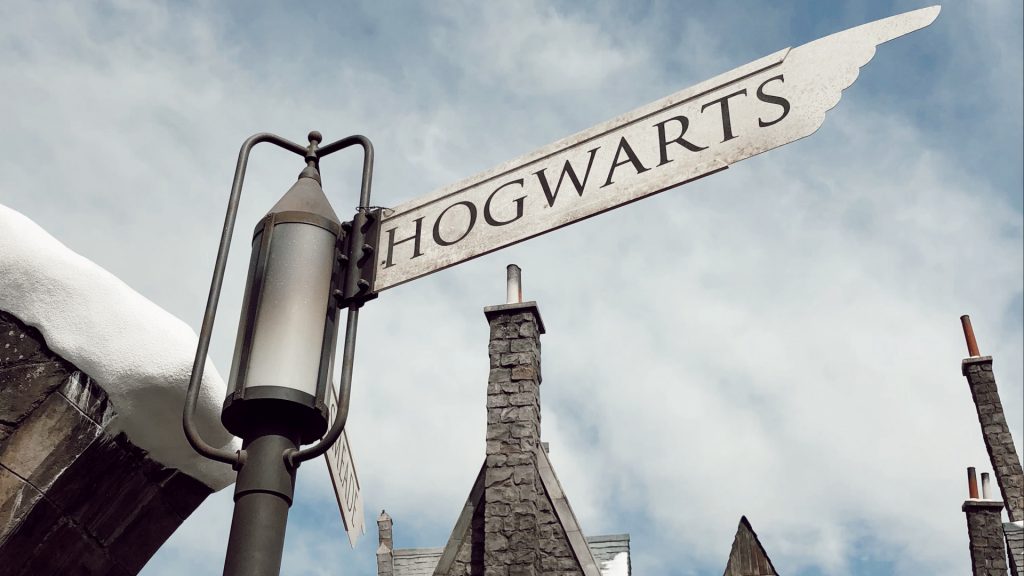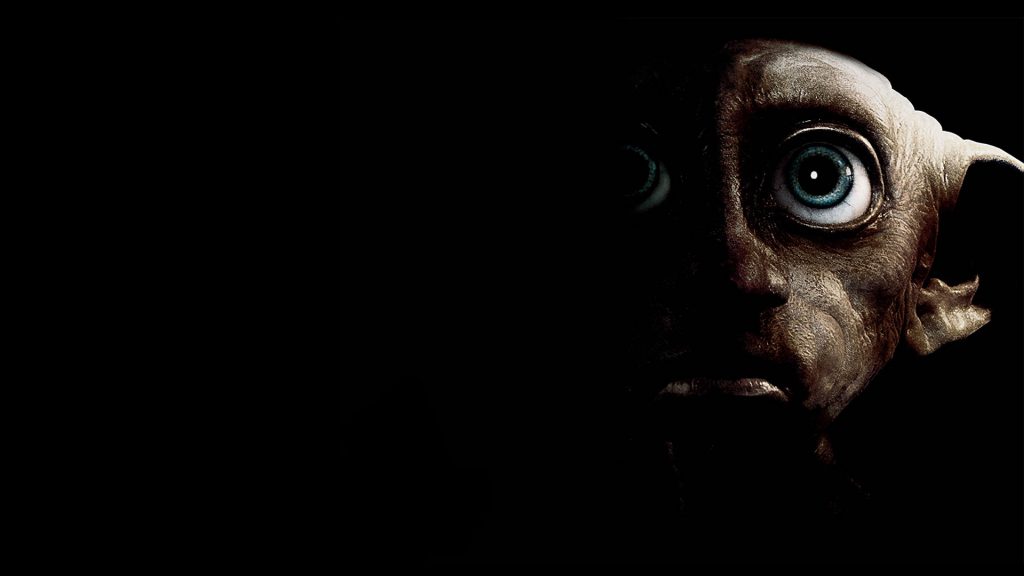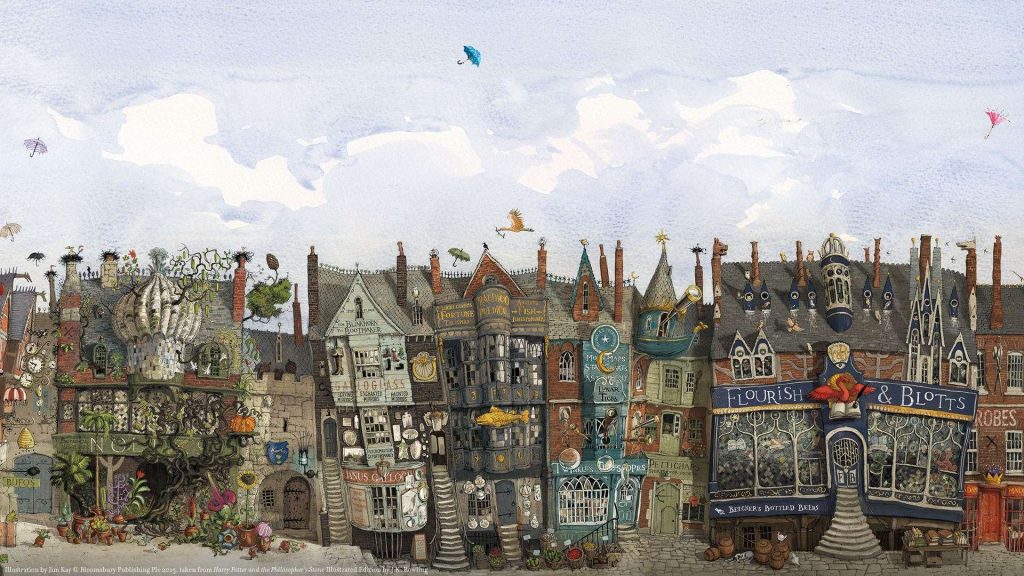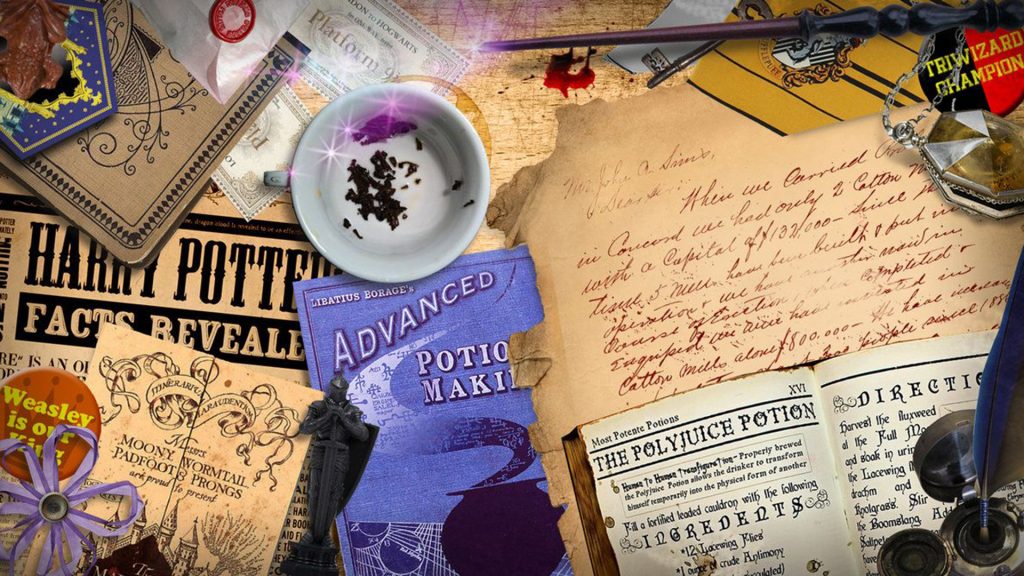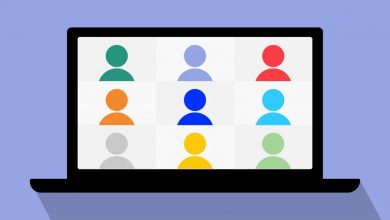16 Harry Potter Zoom Backgrounds to Channel You Inner Wizard
Are you a fan of Harry Potter? If so, you’ll love these Zoom backgrounds inspired by the magical world of Harry Potter! Whether you want to be in the Hogwarts Great Hall, the Forbidden Forest, or even Diagon Alley, we have the perfect background for you.
These backgrounds are perfect for your next Zoom meeting, whether it’s a work meeting, a social gathering, or even a virtual Hogwarts reunion. They’re a great way to show your love for Harry Potter and add a little bit of magic to your video calls.
To use these backgrounds, simply download the image and upload it to your Zoom settings. Then, when you’re in a meeting, you can select the background from the drop-down menu. First time using a custom background? We have more detailed instructions down below.
How To Set A Custom Zoom Background On Desktop
- Sign in to Zoom and click on your profile picture in the top right corner.
- Select Settings.
- Click on Backgrounds & Filters.
- Check the box next to Virtual Background.
- Click on the + icon to upload your custom background image.
- Select the image you want to use and click Open.
- Your custom background will now be applied to all future meetings.
How To Set A Custom Zoom Background On Mobile
- Open the Zoom app and join a meeting.
- Tap on the More button in the bottom right corner.
- Select Background and Effects.
- Tap on the + icon to upload your custom background image.
- Select the image you want to use and tap Open.
- Your custom background will now be applied to the meeting.