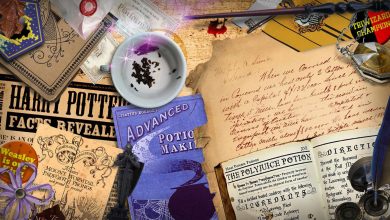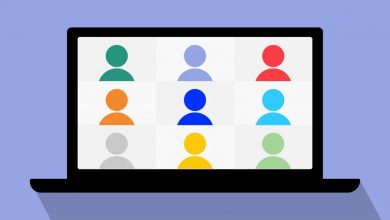How to Make a Poll on Zoom
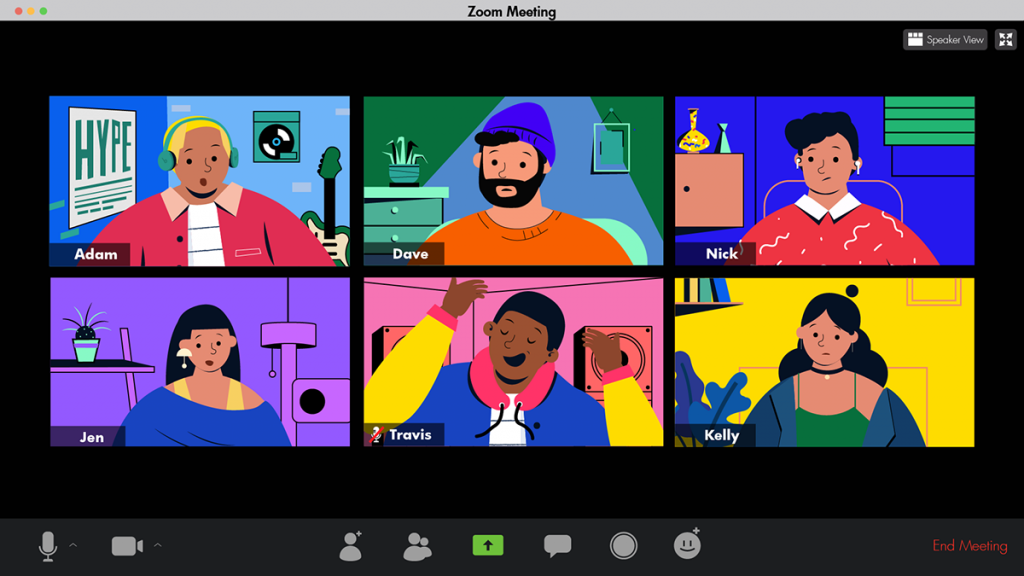
Zoom polls are a powerful tool that can be used to engage meeting participants, gather feedback, and make better decisions. But how do you make a poll in Zoom? Let’s find out.

How to Make a Poll on Zoom
Instructions
- Sign in to your Zoom account and go to the Meetings tab.
- Select the meeting that you want to add a poll to.
- In the Polls/Quizzes tab, click + Create.
- Enter a title for your poll.
- Enter your poll question.
- Add answer choices. You can have up to 25 answer choices for each poll question.
- Choose whether you want the poll to be anonymous.
- Click Create.
Your meeting participants will then be able to answer the questions. You can see the results of the poll live, and you can also download a report of the results after the meeting.
Tips to Create Better Zoom Polls
To create the most effective Zoom polls, keep them short and simple, with clear and concise language — people are more likely to participate in a poll if it is quick and easy to complete.
Allow anonymous voting if you want to receive honest feedback from participants. As we all know, people are a lot more truthful about how they feel if there’s no risk of retaliation.