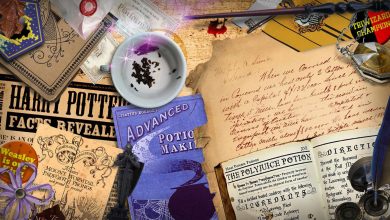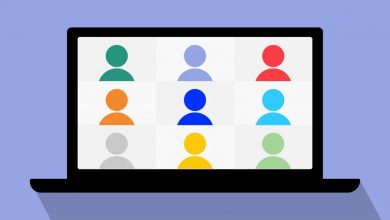How to Share Your Screen with Audio on Zoom
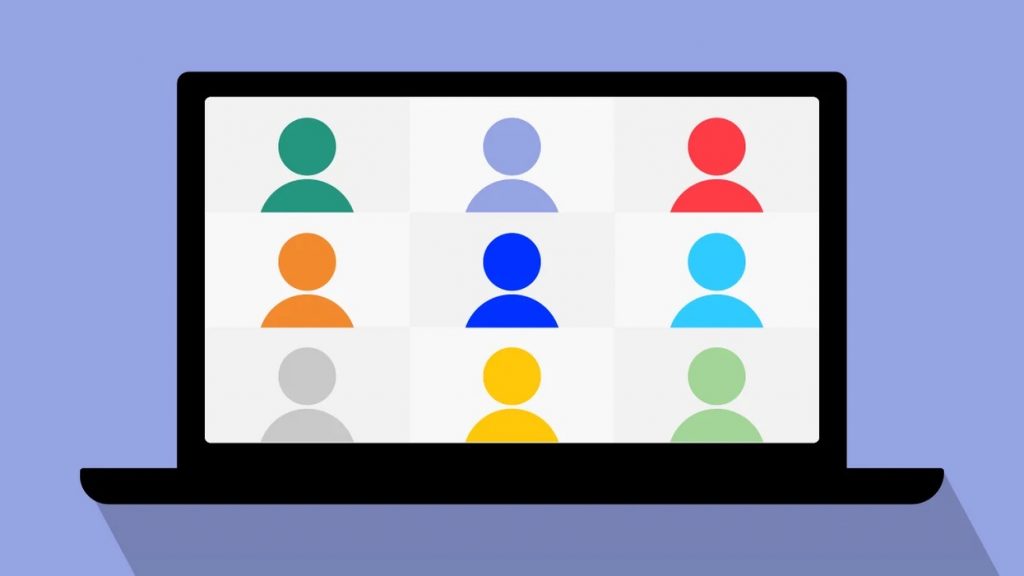
You’ve probably noticed that when you share your screen in Zoom and you’re playing a video, the audio is missing. That’s because it defaults to your microphone, and not device sound. But with a couple of clicks you can share your screen with audio on Zoom, so you can co-watch a video or all listen to music.
How to Share Your Screen with Audio on Zoom
- Start or join a Zoom meeting.
- Click on the Share Screen button in the toolbar.
- Select the program or desktop you wish to share.
- In the bottom-left corner of the share selection window, select the Share Sound checkbox.
- (Optional) Click on the down arrow just to the right of the Share Sound option to view audio options and switch between Mono and Stereo (high fidelity) audio options.
- Click on Share in the bottom-right corner to begin sharing with your device’s audio included.
Keep in mind that the audio will broadcast at the same volume as it’s set to on your device, so adjust the volume accordingly in the media player if you’re intending to speak over it. And if you are sharing audio, your microphone will be live too, so consider muting yourself if you don’t want to speak. Muting yourself won’t stop the audio from sharing.