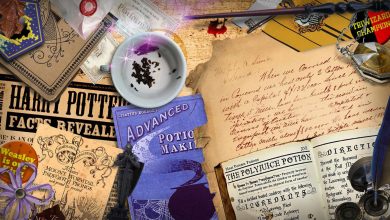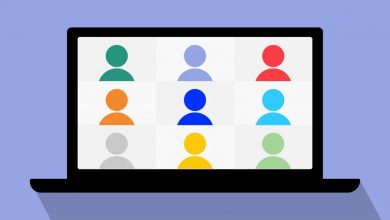15 Fall Zoom Backgrounds to Cozy Up Your Virtual Workspace
As the leaves change color and the air turns crisp, there’s no denying that fall is one of the most enchanting seasons of the year. Whether you’re working from home, attending virtual classes, or catching up with friends and family through video calls, it’s the perfect time to embrace the cozy and vibrant spirit of autumn. And what better way to do so than by transforming your Zoom meetings into a scenic journey through the fall foliage with these fall Zoom backgrounds?
How to Set a Custom Zoom Background on Desktop
- Sign in to Zoom and click on your profile picture in the top right corner.
- Select Settings.
- Click on Backgrounds & Filters.
- Check the box next to Virtual Background.
- Click on the + icon to upload your custom background image.
- Select the image you want to use and click Open.
- Your custom background will now be applied to all future meetings.
How to Set a Custom Zoom Background on Mobile
- Open the Zoom app and join a meeting.
- Tap on the More button in the bottom right corner.
- Select Background and Effects.
- Tap on the + icon to upload your custom background image.
- Select the image you want to use and tap Open.
- Your custom background will now be applied to the meeting.