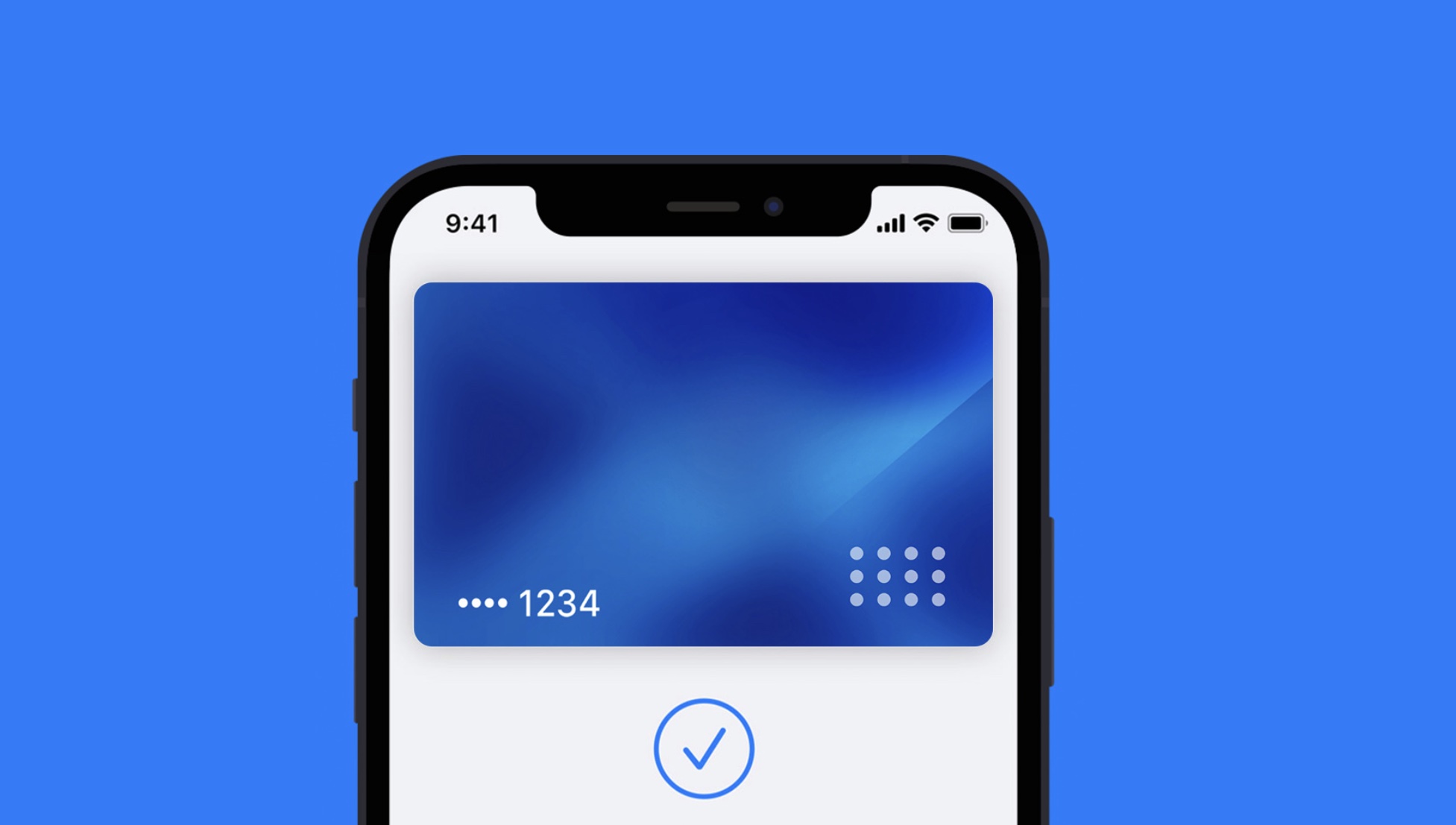You’ve reached the front of the queue in Costa, and the barista mutters six words that fill you with despair: Do you have a Costa Card? The race is on. You start rummaging through your bag, each compartment in your purse, holding up the people behind you, to find it. Or maybe you paid with Apple Pay, and now you’re scrolling through pages of Apps to find Costa, so you can bring up the barcode to scan.
But it doesn’t need to be this way. You can add a Costa Card to Apple Wallet, so it’s always accessible, with two taps of the Power button. This means you can scan your Costa Card and pay for your order all in the same App, without having to bounce around, from purse to phone, or app to app, making it faster and easier than ever to stack up beans at the nation’s favourite coffeehouse.

How to Add a Costa Card to Apple Wallet
Tools
- Apple iPhone
- Costa Coffee Club Application
Instructions
- Write instructions
- ?Download the Costa Coffee Club application from the App Store.
- Once installed, either create a, or sign in to your, Costa account.
- Tap the Shop option from the top of the Home tab, beneath your name.
- Click on 'Add to Apple Wallet' when the barcode appears.
- Select 'Add' from the top-right corner when the pass has been created.
When you add a Tesco Clubcard to Apple Wallet, your rewards balance is shown right there alongside the loyalty card. Unfortunately, this isn’t the case for the Costa Card. You will still need to open the Costa application to keep tabs on your balance. This is far from the end of the world, but it’s the small things that make the experience even better, and it’s something we’d love to see added in the future.