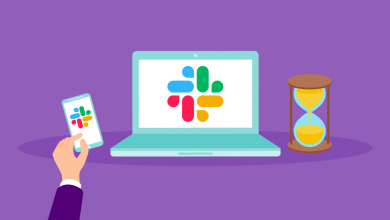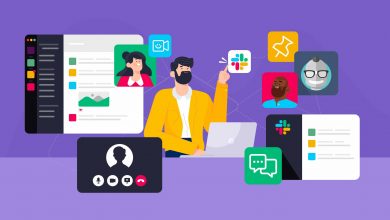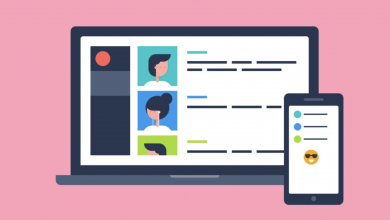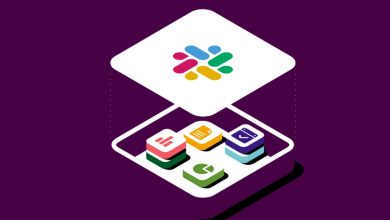How to Keep Slack Active (When You’re Inactive)
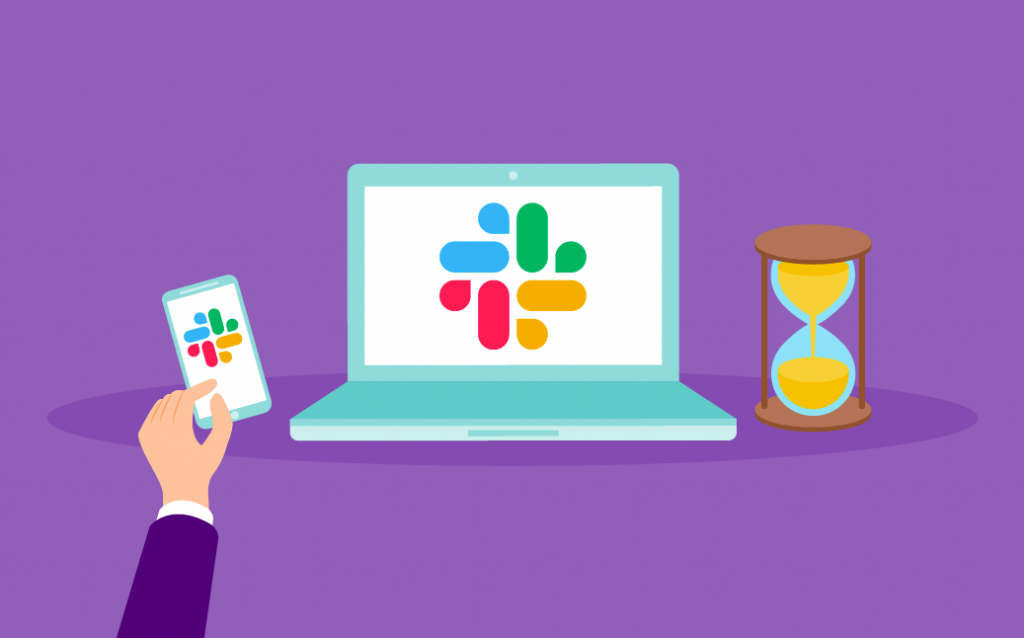
Slack will set a user’s status as away if it detects they have not interacted with their machine in ten minutes, with interacted defined as using the mouse or keyboard. However, there’s a neat trick that’ll make it think your machine is always active — even when you’ve stepped away for ten minutes, ten hours, or ten days. Here’s how to stop Slack from showing the Away status automatically when you’re inactive.
The secret here is to download a tool on your computer that simulates user activity. The best ones are Jiggler for Mac, and Move Mouse for Windows. Both of these are free to use, and can be configured to work in specific instances, like only when Slack is open on your computer. This will move the mouse around the screen once every few minutes when you’re away from your keyboard, tricking Slack into thinking you’re there.
How to Keep Slack Active
- Download either Jiggler for Mac or Move Mouse for Windows, depending on your machine’s operating system.
- Follow the steps to install the software, and grant it access to the relevant permissions needed to control your mouse.
- Configure the tool to move the mouse at least once every four minutes, to stop Slack from detecting you’re away.
There are Other Solutions
Some people claim that opening a PowerPoint Presentation full-screen somewhere on your machine will stop Slack for showing the Away status, for example, but these so-called ‘mouse jigglers’ are by far the easiest because they’re always running in the background, ready to step in when you step out. You don’t even need to think about turning them on. And when you do want to be away, they can be shut down with the click of a button.