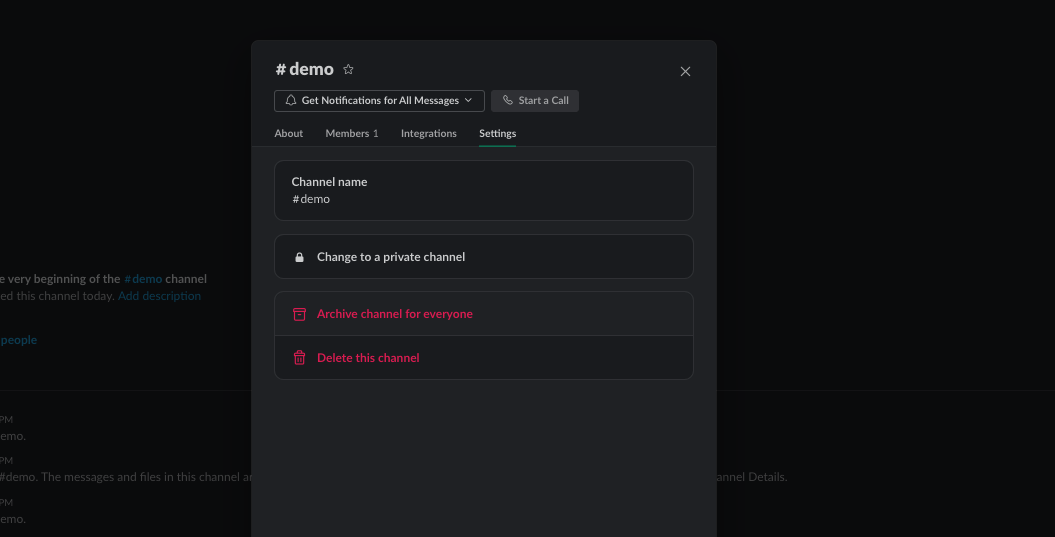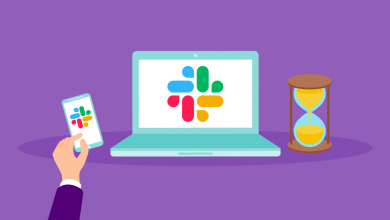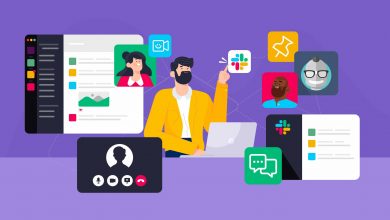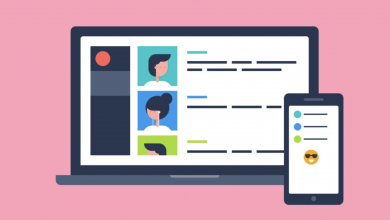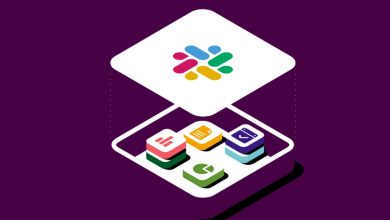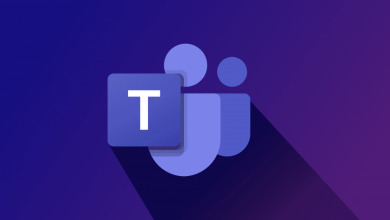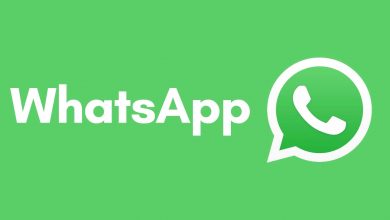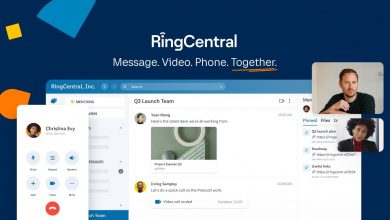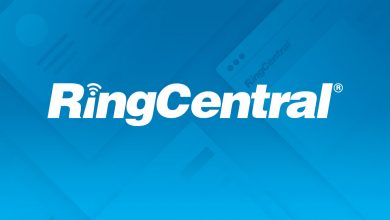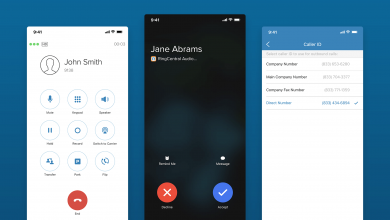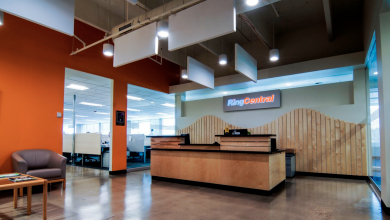How to Archive a Channel in Slack
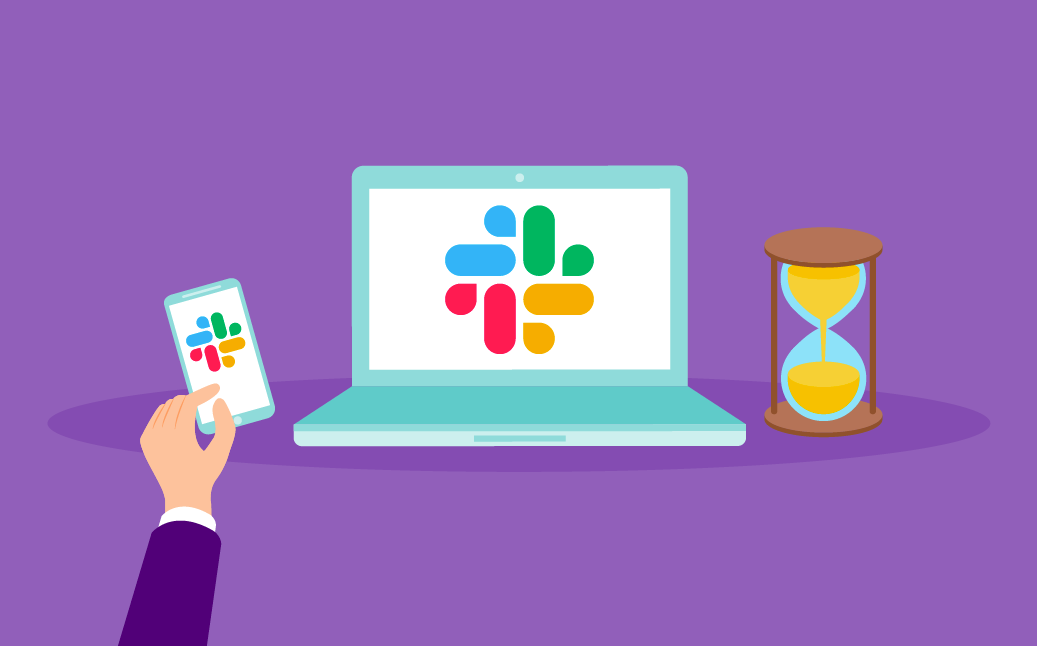
Finished with a channel in Slack? Don’t leave it to clog up your Channel Browser — archive it! This will hide it from view, but allow you to revive it should you ever need to communicate in it in the future, or reference a conversation or retrieve a document that was shared there. Sound good? Here’s how to archive a channel in Slack.
Prerequisites
You will need to be an administrator of your Slack Workspace in order to archive a channel. If you aren’t, you will need to request that the administrator do this for you. If they don’t already know how, feel free to send them the plain instructions, or shoot them a link straight to this article, where we’ll walk them through it.
Also keep in mind that members of a channel can still access it even if it’s archived by opening it via Slack’s Search feature.. They’ll be able to browse threads, view files, and scroll through the member list. The only thing they won’t be able to do is send or respond to messages. The channel will be hidden from the Channel Browser.
How to Archive a Channel in Slack
- Right-click on the channel you want to rename in the Channels section of the sidebar.
- Next, select Open Channel Details from the list, located above the red Leave Channel text.
- Select Settings from the menu that appears, followed by Archive Channel for Everyone.
- Read through the prompt, then confirm your decision by clicking Archive Channel.
How to Unarchive a Channel in Slack
Now the channel is archived, how do you bring it back? The easiest way to do this is to pull it up using Search. It will then appear in the Channels section of the sidebar, for as long as you keep it open. Right-click on the channel and select Open Channel Details. Next, scroll across to Settings and click Unarchive This Channel.