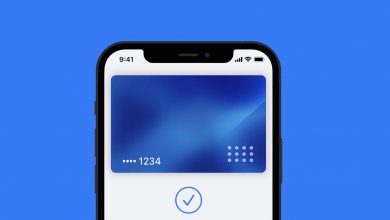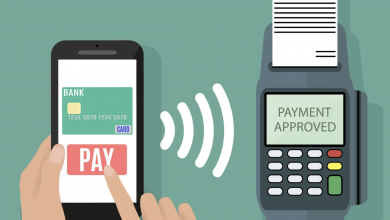How to Add a Nectar Card to Apple Wallet
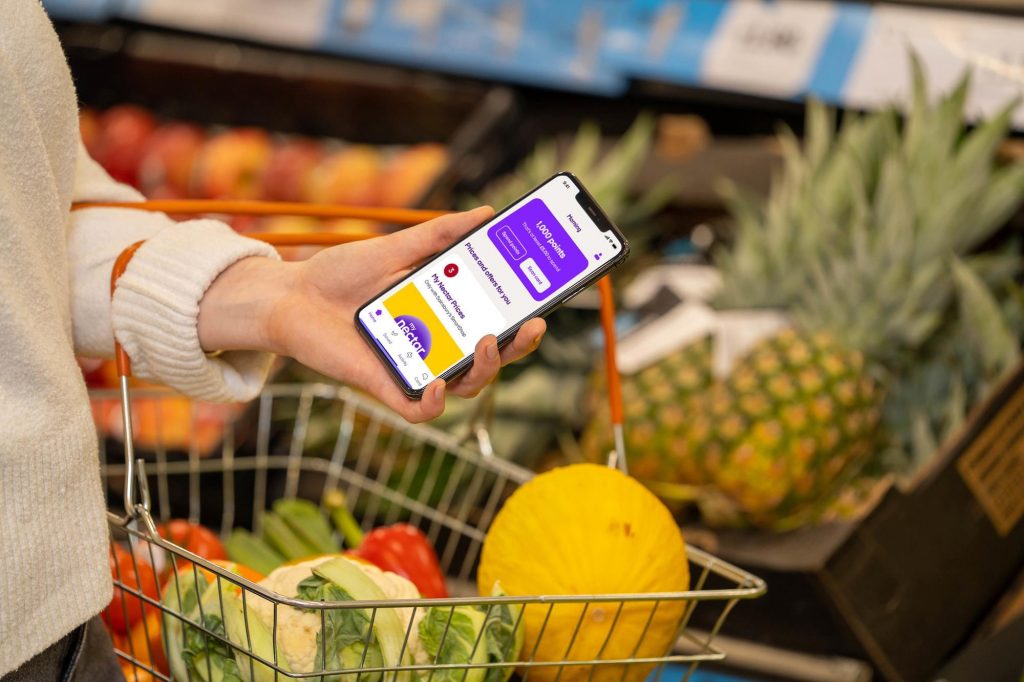
You can add a Nectar Card to Apple Wallet, to be used on an Apple Watch or iPhone at Argos, Sainsbury’s and Vue Cinemas. The process is as quick and easy as installing Nectar Card from the App Store, and tapping the screen a few times to add it to Apple Wallet — similar to how to add a Tesco Clubcard to Apple Wallet.
It’s a lot easier than what’s needed to add a Starbucks Card to Apple Wallet, and that’s because Nectar has done the hard work to make it as effortless as can be for its users. It’s as straightforward as signing in to your Nectar account then following the on-screen instructions to add the Nectar Card to Apple Wallet.
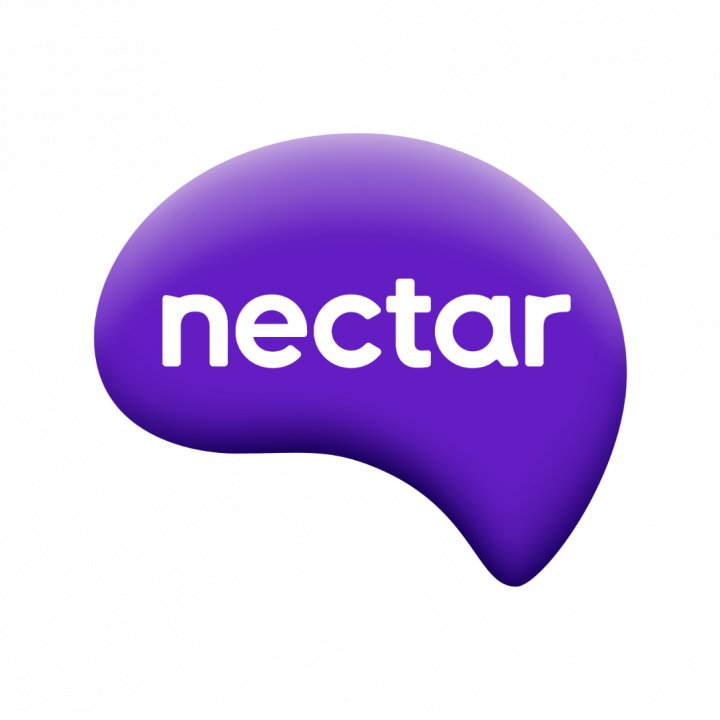
How to Add a Nectar Card to Apple Wallet
Tools
- Apple iPhone
- Nectar Card Application
Instructions
- Head into the App Store and download Tesco Clubcard.
- Once installed, sign in to your Nectar account.
- Select 'Scan Card' from the 'Home' tab of the App.
- Tap on 'Add to Apple Wallet.
- Press the 'Add' button in the top-right corner when the Nectar Pass appears.
Once you’ve followed the steps to add a Nectar Card to Apple Wallet, you can use your Apple Watch to receive rewards and pay. You can’t set up the card on the smartwatch. This applies to adding anything to Apple Wallet, and is actually one of the easier things to set up, unlike adding a PDF to Apple Wallet.