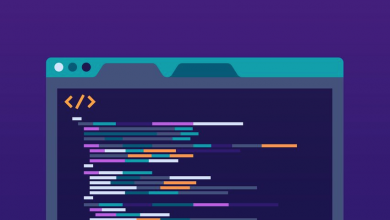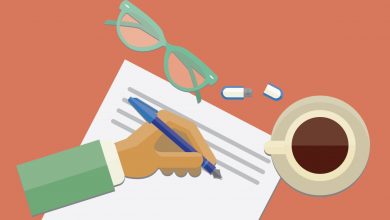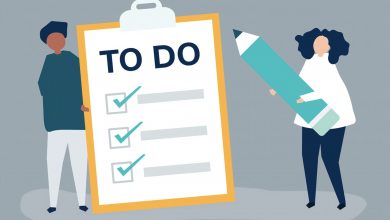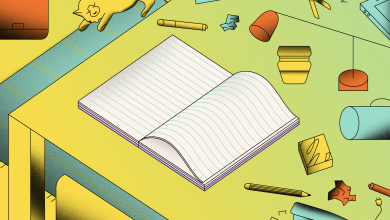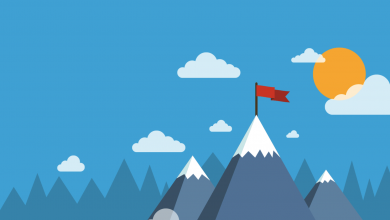How to Set a Reminder in Notion

Reminders are one of the most useful tools in any productivity suite, keeping you on track so it should come as no surprise that Notion has a reminders feature baked in. Here’s everything you need to know about it, complete with detailed instructions on how to set a reminder in Notion on desktop and mobile.
Let’s start with the basics. Reminders can be set on any page with a date module, and can be configured to send an alert either on the day of the event, the day before the event, two days before the event, or a week before the event, to all devices with Notion installed – be it Android or iOS; Mac or Windows.
These core features are met with some limitations. Firstly, there’s no way to set reminders at an alternate cadence. You can’t have it notify you a month before a task is due, for example. Secondly, you can’t choose which devices should receive the alert. It will be pushed to everything linked to your Notion account.
Now the housekeeping is all taken care of, let’s take a look at how to set a reminder in Notion. As we said earlier, it’s tied to the date module. When setting a deadline for a task – as seen above – an option will appear asking you if you wish to be reminded. Surprise, surprise – it’s here that you configure the alert.
How to Set a Reminder in Notion
Simply select ‘Reminder‘, choose a suitable date to be reminded from the options presented, then click somewhere on the page. You should then see a small alarm clock symbol next to the deadline for the task. To remove the reminder, repeat the process in reverse, setting the reminder date to ‘None‘.