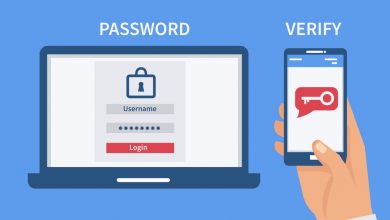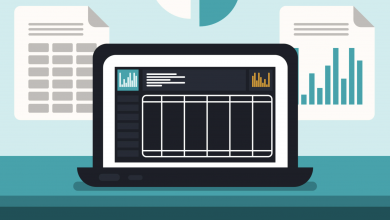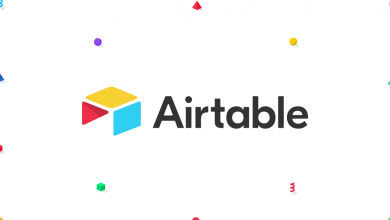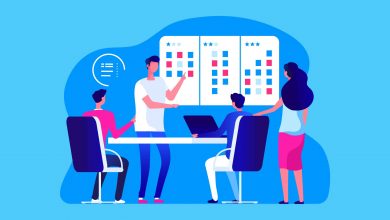How to Filter Asana by Project

You can filter Asana by Project, with relative ease, but it takes a little bit of mastering if you’ve never used the tool’s Advanced Search feature before. You can then turn the report into a Portfolio, so you can check back for updates without having to start over.
You aren’t restricted to fetching the tasks in one Project, either: The filter can span as many Projects as you want, and can even filtered in additional ways — to only show tasks that are incomplete, or with a specific Custom Field, for example.
Filtering by Project is a useful way to view tasks from two or more related Projects in one place, drill down into one Project with additional filters, or create a custom view of a board that can be saved without changing the default view for all users.

How to Filter Asana by Project
Instructions
- Navigate to (and click) the Search Bar in Asana.
- Click on Advanced Search from the menu.
- Enter the Project(s) you want to filter by in the 'Projects' section of the form.
- Add other filtering options, if needed. You can add Custom Fields by selecting them after clicking Add Filter it the bottom-left, or add other requirements like specific Tags or whether it's a Subtask.
- Click on the Search button in the bottom-right and wait a few seconds for the report to generate. Once done, you can save a version to your Portfolios by clicking Save Search.
You can create a shareable link for the report by clicking the drop-down icon next to Search Results (at the top of the screen) when you reach Step 5 above, and selecting Copy Search Results Link.