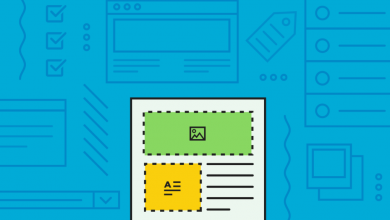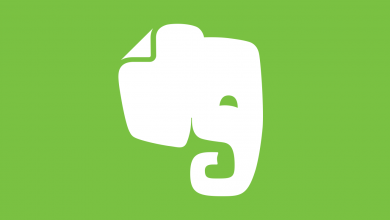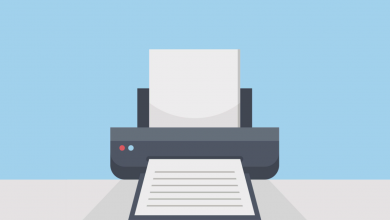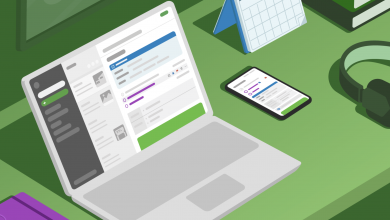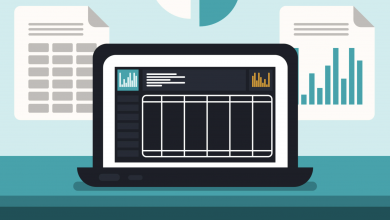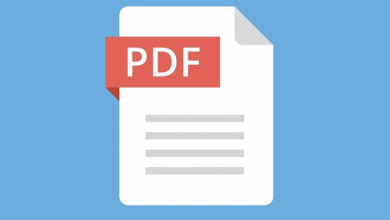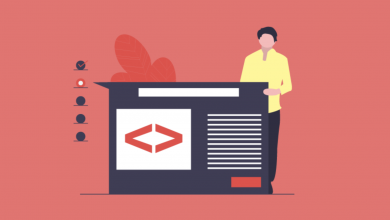How To Fix The Evernote Fuzzy Text Bug
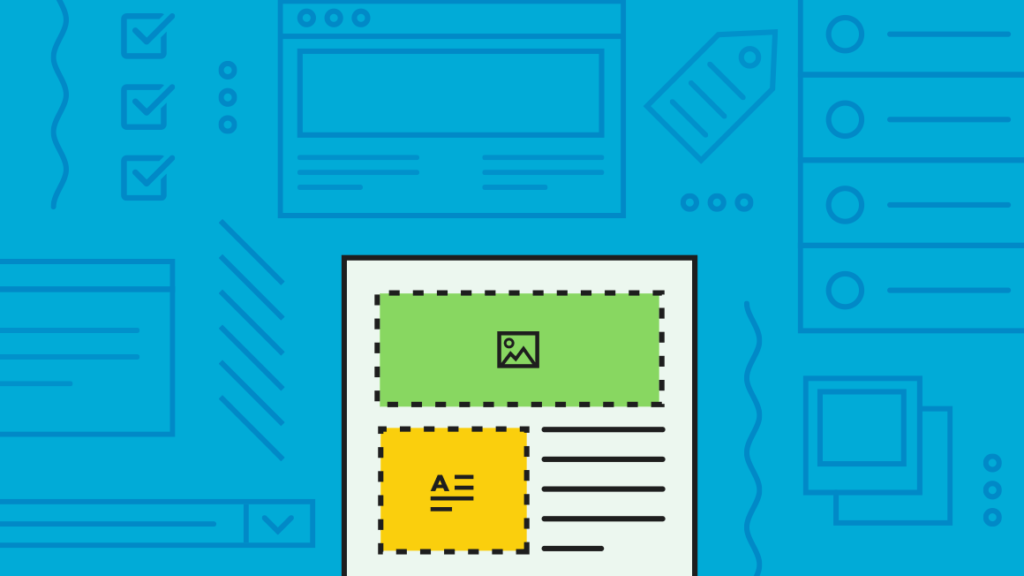
Evernote for PC has a weird issue that has fast become known as ‘Evernote Fuzzy Text’ and it does exactly what it says on the tin: Blurs the text on the screen. Even though it has been circulating in some form or another since around 2015, it’s unclear what exactly causes the issue as it happens at different times for different users — which could explain why Evernote has been unable to fix it. Still, there are a few things you can try to find the right prescription and restore its vision.
What is Evernote Fuzzy Text?
Evernote Fuzzy Text is the informal name of an issue with Evernote for PC that blurs the text on the screen, making it difficult (and even impossible in some cases) to read. Evernote hasn’t said why exactly the bug surfaces, though many users have been able to trace it back to scaling issues that could be trigged by a driver update for a monitor or graphics card. Then, there’s another group of users who claim it happened out of the blue and that nothing had changed with their machine.
How to Fix Evernote Fuzzy Text
While there isn’t one solution to fix the Evernote Fuzzy Text issue, some people have found success restarting their computing, switching their DPI settings for the Evernote application, and even uninstalling and reinstalling it. Failing that, the workaround is to use Evernote for Web. Here’s a look at all of those proposed solutions, and some instructions to walk you through each process, from start to finish, so you can be certain you didn’t do anything wrong if it doesn’t work for whatever reason.
Restart Your PC
We aren’t kidding. Simply rebooting your computer has been said to fix the Evernote Fuzzy Text issue. Just close the Evernote application, then follow the standard steps you’d usually to do restart your machine. This should clear out any one-off issues that have occurred by wiping them from your system’s memory.
Switch to Program DPI in Evernote
This recommendation comes via the Evernote Forums, and involves finding Evernote’s installation folder, right-clicking on the Evernote.exe file, selecting Compatibility, followed by Change High DPI Settings, then turning on Program DPI and instructing it to use it when Evernote is opened. This should help resolve any scaling issues that could be causing the fuzzy text, which may have been the result of a driver update for a monitor some other hardware in the device.
In a nutshell, this will force Evernote to run in the optimal setup for the application itself, instead of your computer’s presets, eliminating any issues caused by the DPI (dots-per-inch, a metric used to measure the resolution of an item on the screen) your machine is outputting. Just from looking around online, this has by far been the most successful resolution outside of rebooting as most instances of Evernote Fuzzy Text syndrome have been caused due to inadvertent changes to DPI.
Uninstall & Reinstall Evernote
If rebooting and switching to Program DPI didn’t work, you’re falling into another camp of people experiencing the issue with no clear catalyst. Some other people who have found themselves in the same situation have said that uninstalling and reinstalling fixed the issue. You’ll want to do this through Control Panel to ensure that all files are removed when it’s uninstalled. Reboot your machine before reinstalling just to be certain, then take it for another spin.
Use Evernote for Web Instead
Still no luck? It’s time for a workaround. You should be able to use Evernote for Web, through a browser like Google Chrome, with no issues. It’s not ideal, but consider creating a shortcut so you can jump to it with the click of a button, using that as a stop-gap until a new version of Evernote for PC is released that may fix the issue.