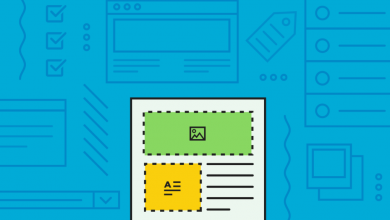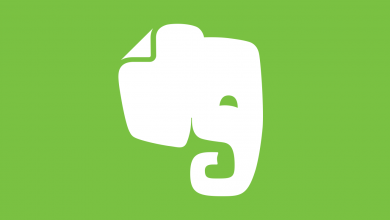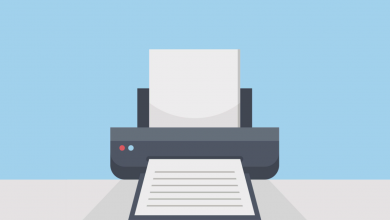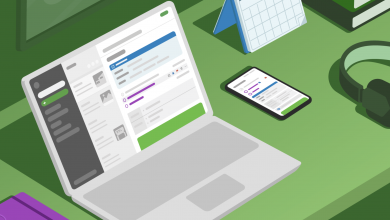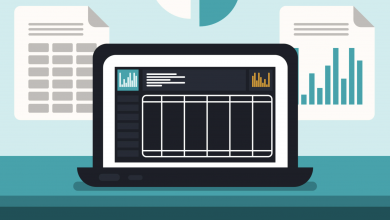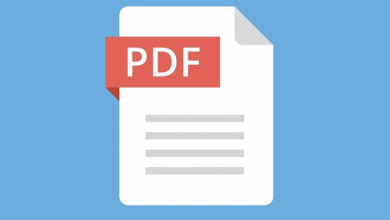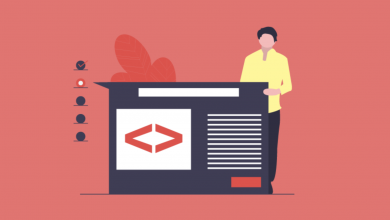How to Highlight in Evernote

Evernote offers users the option to highlight text in notes out of the box. It’s especially easy on desktop, either using Evernote for Mac, Evernote Windows or even Evernote for Web, but it can also be done on Evernote for Android and Evernote for iOS. Here, we’ll walk you through how to highlight in Evernote on all devices it’s available for.
How to Highlight in Evernote on Desktop
Let’s start with Evernote for Mac, Evernote for Windows and Evernote for Web. This couldn’t be easier. Just open the note you want to highlight text in, select it using your mouse, then click the little highlight icon (pictured to the right). Alternatively, you can select Format from the taskbar, followed by Style, then select Highlight.
How to Highlight in Evernote on Mobile
Just like Evernote for Mac, Evernote for Windows and Evernote for Web, the first step to highlighting a note in Evernote for Android and Evernote for iOS is to open the note and select the text by long-pressing the screen and dragging, then from the format bar, click the Aa icon, followed by the highlighter icon and select a color.